Submitting a Single Document for Translation
2 minute read
Veeva Vault allows users to submit a single document to Lionbridge for translation through the configured user action Send for Translation on the document.
Procedure:
To submit a single document for translation to Lionbridge:
-
From the Library tab, click on the document intended for translation.
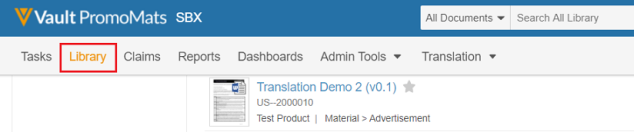
-
When the document opens, click the settings icon
 in the top right corner and select Send for Translation.
in the top right corner and select Send for Translation.
-
Select the Source and Target languages in the Create Translation Job page.
The Source and Target Language drop-downs contain the languages determined by the Translation Provider specified.
Note: Users can select a single Target Language, and the selected Target language must not be same as the selected Source Language.
-
Complete all the required fields and click Save.
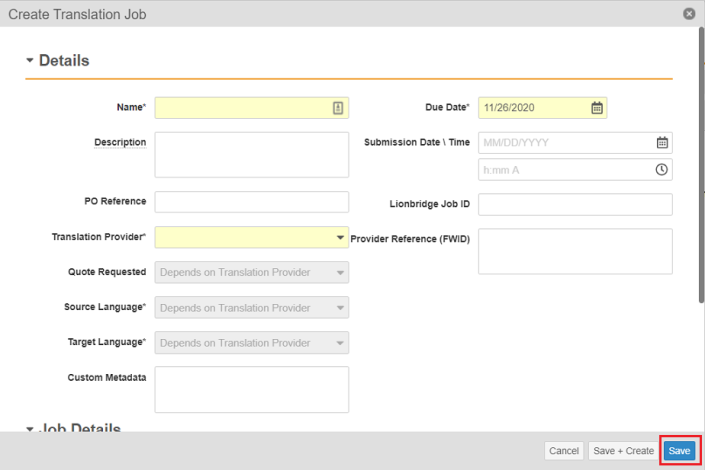
-
To view your newly created translation job, go to Translation tab > Recent Translation Jobs, and select the job created.
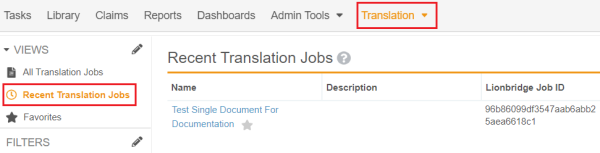
-
The job state now changes to the Pending Translation state. This state confirms that the job has been submitted to Lionbridge.
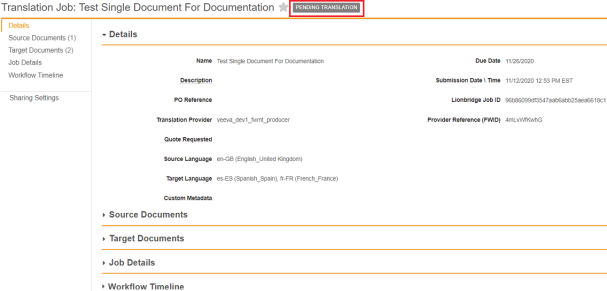
-
Veeva Vault automatically generates two separate objects to support the translation. One for Source Documents and the other for Target Documents.
Source Documents object contains the object representation of the documents to be translated. The user must not interface with the Source Documents as they are used by the Connector.
The Target Documents are placeholder objects which are used to store the translated documents returned from Lionbridge after the translation is completed. Approvals and Rejections of translated documents take place here. The Connector creates one Target Document record for each Target Language specified.
