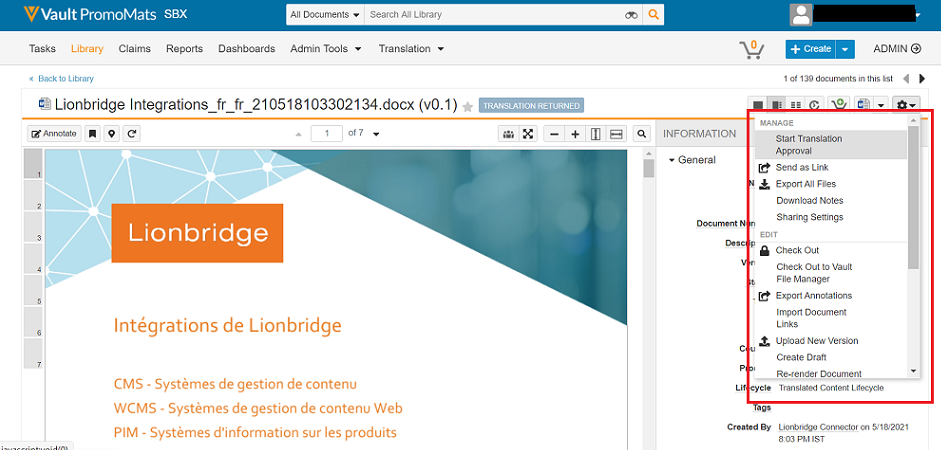2 minute read
Once a job has reached the Pending Translation state and the Translated Document field is populated on a Target Document column, the Target Document moves to the Ready For Translation Approval state. You can initiate the approval process for this record.
The reviewing of the translated document is done in 3 sections:
-
Review translated document:
-
If the Target Document is in the Ready For Translation Approval state, click on the settings icon
 and select Start Translation Approval user action to begin the Translation Approval workflow.
and select Start Translation Approval user action to begin the Translation Approval workflow. -
Select Due Date, and Translation Approver(s) from the drop-down and choose the approver(s) names and click Start.
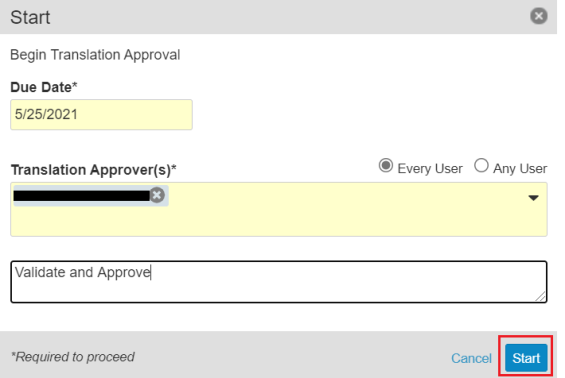
-
The Translated Target Document moves to the Pending Translation Approval state.
-
The corresponding user receives a notification informing them that there is a document awaiting in their My Tasks.
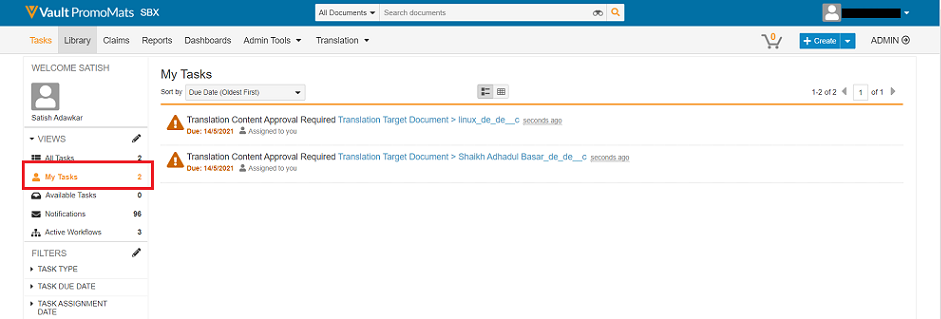
-
-
Approve translated document:
-
To complete the Translation Approval workflow, approver need to open a specific document and click Complete.
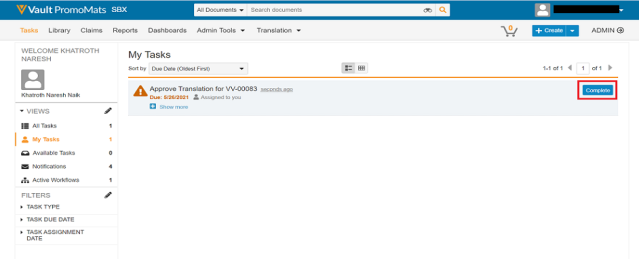
-
To provide Approval for translation. Select Role from the dropdown and choose Approved, and click Complete.
-
If the Translation Approved verdict is selected, the Translation Target Document moves to the Translation Approved state.
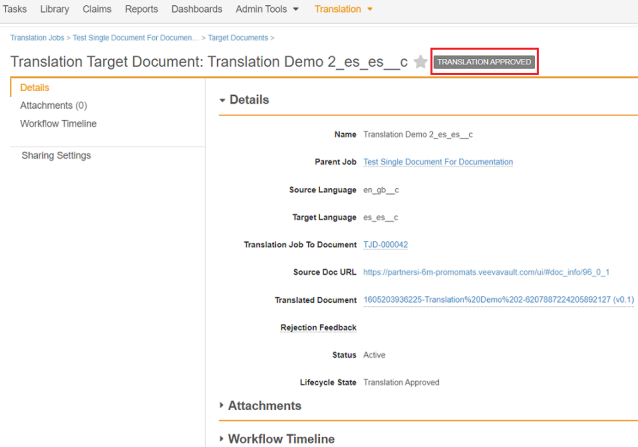
-
-
Reject translation document.
-
To provide Rejection for translation. Select Role from the dropdown and choose Not Approved and enter Rejection Feedback comments indicating why this translation was not approved, and click Complete.
-
The Translation Target Document moves to the Translation Not Approved status and the Rejection Feedback is stored in the record.

-
Note: When all the documents in a particular job is approved by all the corresponding users listed in the translator approver(s) list, then only job status is displayed as Completed. Else, the job gets rejected, and the status remains as Pending Translation.
NOTE: Redelivery should NOT happen for completed and inactive jobs.