4 minute read
After clicking Next in the Choose Items page of the Bulk Translation wizard, the Specify Source Filters page opens.
Note: This page may not be available, depending on your company’s configuration. For detailed configuration instructions, refer to the Lionbridge Connector for Sitecore Installation and Configuration Guide. If this page is hidden, the Excluding Item(s) page of the wizard opens instead. For detailed instructions, see Excluding Items from Translation. If that page is also hidden, based on your company’s configuration, then the Translation Options page of the wizard opens instead. For detailed instructions, see Setting Translation Options.
In the Specify Source Filters page, you specify the filters to apply to the source content, which limits the content that you send for translation. It enables you to apply very specific conditions and precisely control which content you send out for translation. For example, using the filters on this page, you can select all the items created by a certain user, during a given date range, and then send only the latest version of those items.
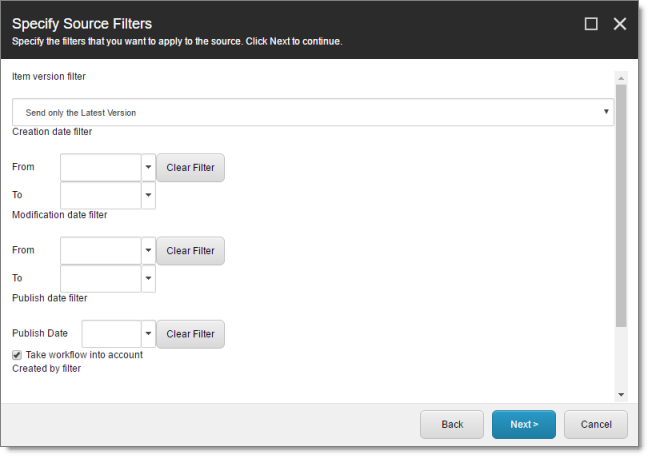
Important: These filters are inclusive parameters. Only items that match all filter parameters will be available for further selection on subsequent pages of the wizard.
You can use the following filters:
| Filter | Description |
|---|---|
| Item version filter | You filter the version or versions of the content items that the Connector sends out for translation. The following options are available: * **Send only the latest version:** The Connector sends only the latest version of content for translation. This latest version may be either published or unpublished. * **Send the latest published version:** The Connector sends only the latest published version of content for translation. This is suitable when a company publishes content before sending it for translation. **Note:** The default value of this setting is **Send only the latest version**. However, you can change the default value to **Send the latest published version** by selecting the **Send latest published version as default** check box in the **Bulk Translation** section of the /sitecore/system/Settings/Lionbridge Settings/Lionbridge Connector Settings/ item. For detailed instructions, refer to the Lionbridge Connector for Sitecore Installation and Configuration Guide. |
| Creation date filter | You filter the creation date of the content items that the Connector sends out for translation. In the From and To fields, either enter the range of content-creation dates in MM/DD/YYYY format, or click the arrow and select a date from the calendar that opens. |
| Modification date filter | You filter the modification date of the content items that the Connector sends out for translation. In the From and To fields, either enter the range of content-modification dates in MM/DD/YYYY format, or click the arrow and select a date from the calendar that opens. |
| Publish date filter – Publish Date | You filter the publication date of the content items that the Connector sends out for translation. In the Publish Date field, either enter the content-publication date in MM/DD/YYYY format, or click the arrow and select a date from the calendar that opens. |
| Publish date filter – Take workflow into account | This setting determines whether the Connector checks the Publish date filter. * If this check box is selected (default value), then the Connector includes in the filter only items that both match the publish date and those that need publishing to be approved through the workflow. * If this check box is cleared, then the Connector includes in the filter items that match the publish date whether or not publishing must be approved through the workflow. |
| Created by filter | You create a filter based on who created the content item. This can be either users, or roles assigned to users, or both. * To add a filter to this list, click **Add**. For detailed instructions, see Adding a Source Filter when Sending Multiple Items for Translation. * To remove a filter from this list, select it and click **Remove**. |
| Updated by filter | You create a filter based on who updated the content item in Sitecore. This can be either users, or roles assigned to users, or both. * To add a filter to this list, click **Add**. For detailed instructions, see Adding a Source Filter when Sending Multiple Items for Translation. * To remove a filter from this list, select it and click **Remove**. |
Tip: To clear the information from any filter, click the corresponding Clear Filter button.
- When you are done, click Next.
The Excluding Item(s) page of the wizard opens. For detailed instructions, see Excluding Items from Translation.
Note: This page may not be available, depending on your company’s configuration. For detailed configuration instructions, refer to the Lionbridge Connector for Sitecore Installation and Configuration Guide. If this page is hidden, then the Translation Options page of the wizard opens instead. For detailed instructions, see Setting Translation Options.