Reviewing and Submitting Content Items for Translation
2 minute read
After clicking Next in the Translation Options page of the Bulk Translation wizard, the Summary Report page opens. You can review the content items you are sending for translation as well as the target languages, if applicable.
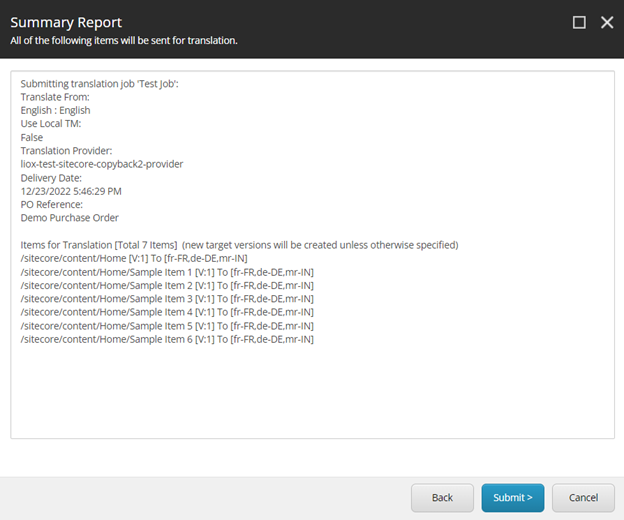
If you select a target language for which one or more content items are currently in translation, then a warning message is displayed. Click OK to close the warning message.
Tip: To remove the duplicate content items from the wizard, click Back.
To submit content items for translation:
- Click Submit to send the content items to the next step, which you specified earlier in the Translation Options page of the wizard.
The final page of the wizard opens.
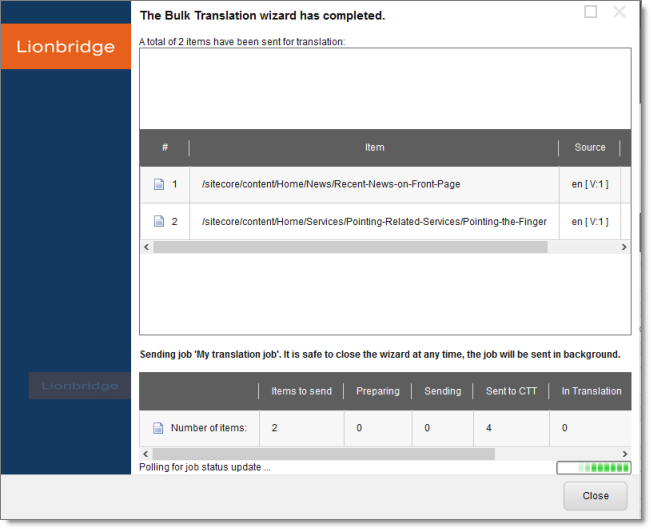
This page displays the following information:
-
The number of content items sent out for translation, to the Translation Queue, or copied over to the target version without translation.
-
Whether the items were sent out for translation, to the Translation Queue, or copied over to the target version without translation.
Important: If the Connector sent the items to the Translation Queue, you must approve them there to send them out for translation. For detailed instructions, see Submitting Content for Translation from the Translation Queue.
- A list of all content items, including their paths, that the Connector sent out for translation, to the Translation Queue or copied over to the target version without translation.
If you sent the content items to a translation provider, or copied the source content to the target, the Job Progress box is displayed at the bottom of the page, indicating the Connector’s progress in sending out the items for translation or copying over the content. The Number of Items refers to the number of content items in the source language. In the other columns, each target language represents an item.
- Click Close to close the wizard.
The processing and sending continues in the background.