2 minute read
After your translation providers translate your content, the Connector automatically delivers it back into Sitecore. Each translation is available in the correct language version for each item. When the translated content returns from translation, its workflow state is Reviewing Translated Version.
To view translated content:
-
Navigate to the content item whose translation you want to view.
-
In the Sitecore Content Editor ribbon, click the Review tab.
-
In the top-right corner of the Content tab, click the default-source-language button.
The Language list opens, displaying all the available target languages. Under each language is the number of available versions for each language.
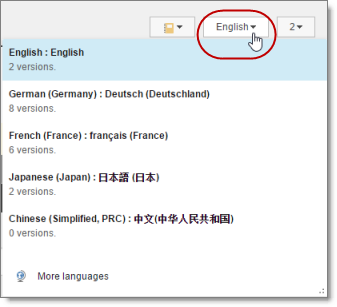
-
Select the desired target language from the list to view the translation. By default, the latest version of the translation is displayed.
-
Optional. To view a different version of the translation, click the version button, to the right of the default-source-language button, and select the desired version to view.

The translation of the content item is displayed.
-
Scroll down to review the translated content.
-
In the Workflow section of the Review tab, either approve or reject the translation:

-
To approve the translation, click the Publish button. Its workflow state immediately changes to Done. The translated content may be immediately available for publishing, depending on your workflow configuration and whether the Done state is configured as publishable.
-
To reject the translation, click the Reject button. The workflow state changes to Reviewing, and the translation status remains Completed.