Updating a Remote TM for a Single Item
2 minute read
You can update a remote TM server for a single item, as described below. For instructions on updating a remote TM server for multiple items from a single translation job, see Updating a Remote TM for Multiple Items. For general information about updating a remote TM server, see Updating a Remote Translation Memory (TM).
-
In the Sitecore Content Editor, navigate to the content item for which you want to send updated translation content to a remote TM.
-
In the Sitecore Content Editor ribbon, click the Lionbridge Translation tab.
-
In the Translation Tools section, click Item Translation Details.

The Item Translation Details tab for the content item opens.

This tab displays translation-status information about the selected content item and any child items. For a detailed description of this tab, see Monitoring Status for a Single Item.
- Select an item that meets the following criteria:
- It has already been translated, so it has Completed status.
- The translated version of the content item was edited after translation, so the value in the Post-edited column is Yes.
- Right-click, and select Send Post-Edited Content to Update a Remote TM from the context menu.
The Synchronize Translation page of the wizard opens.
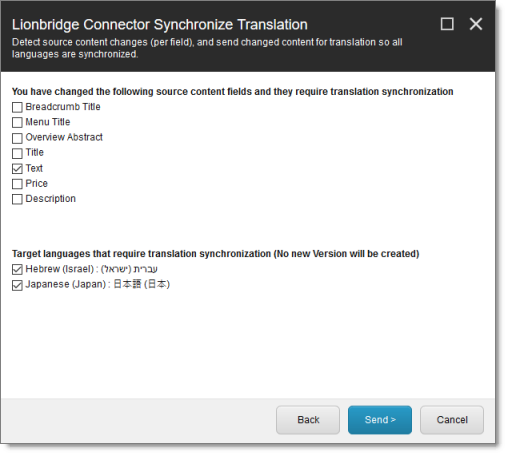
-
The source and target languages are displayed. The main section displays a list of all field types in the content item. Select the check boxes for the field types that you want to send to the remote TM server.
-
Click Send.
The Connector sends the content from the selected field types to the remote TM server.
The summary page of the wizard opens.

It displays the translation language pair and the field types for which the Connector sends content to the remote TM server.
- Click Finish.
The wizard closes.