Archiving Jobs
2 minute read
You archive a translation job so that it will no longer be displayed by default in the Jobs tab of the Translation Status window.
Typically, you archive a translation job after all its assets have been translated and approved, when it is inactive, which means it has Completed status. You can also unarchive jobs that have already been archived, so that they are active again and displayed by default in the Jobs tab of the Translation Status window.
Recommendation: Archive only completed jobs. If you archive a job that is in progress (for example, with In Translation status), then the Connector will no longer process the content items in that job.
For a list and description of job statuses, see Translation Statuses.
Only users who are assigned to the sitecore\Translation Administrator role or who are Sitecore admin users can archive and unarchive jobs.
To archive jobs:
- In the Sitecore Content Editor ribbon, click the Lionbridge Translation tab, and then in the Translation Tools section, click Translation Status.

The Jobs tab of the Translation Status window opens. For a detailed description of this window, see Monitoring the Status of Translation Jobs.
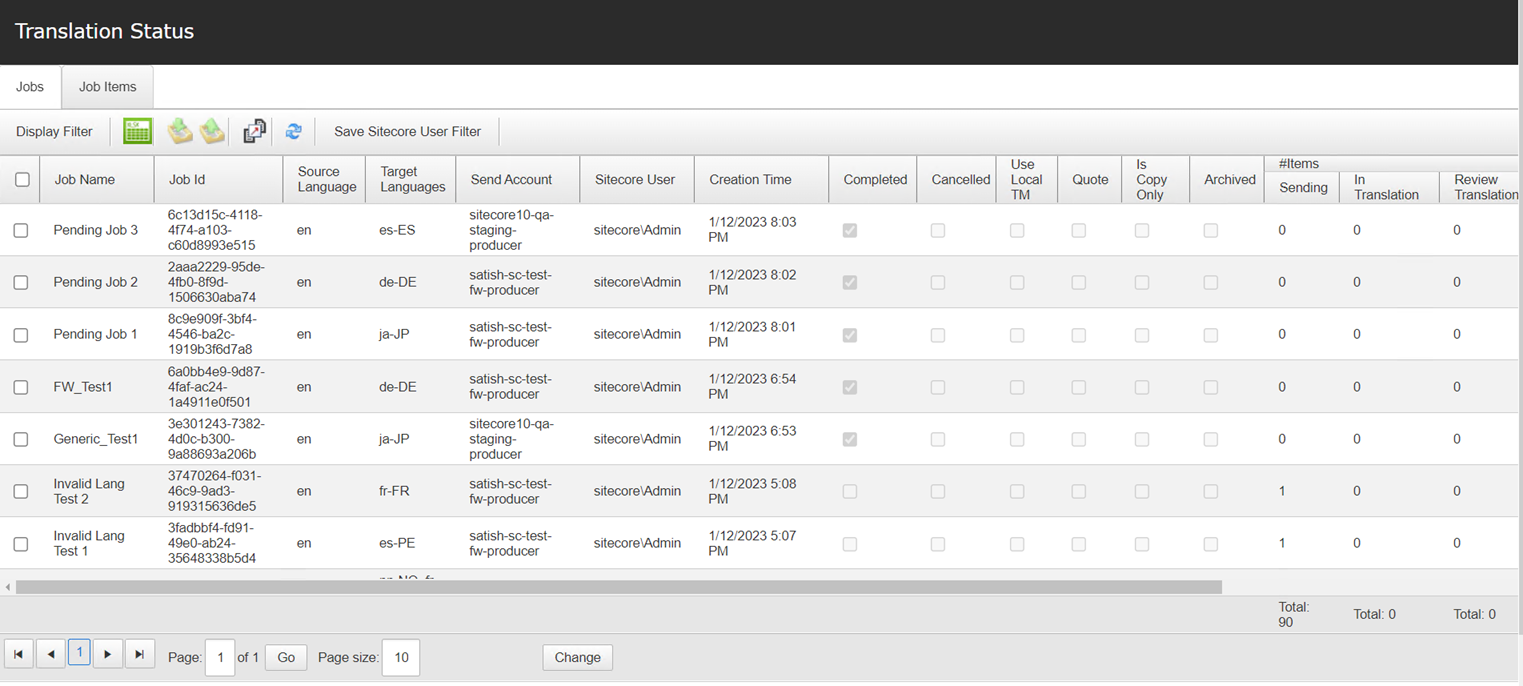
-
Select the check boxes of the jobs to archive.
-
Click the Archive selected jobs button
 in the toolbar in the top-left corner.
in the toolbar in the top-left corner.
A message box opens, confirming that you want to archive the selected jobs.
- Click OK to proceed.
Recommendation: Archive only completed jobs. If you archive a job that is in progress (for example, with In Translation status), then the Connector will no longer process the content items in that job. A warning is displayed if you try to archive a job that is in progress.
To unarchive jobs:
-
Ensure that archived jobs are displayed in the Jobs tab of the Translation Status window. To display archived jobs, click the Display Filter button in the toolbar in the top-left corner to display the filter bar, immediately below the toolbar, and then select the check box in the Archived column header. For more information about the Jobs tab of the Translation Status window, see Monitoring the Status of Translation Jobs.
-
Select the check boxes for the jobs to unarchive.
-
Click the Unarchive selected jobs button
 in the toolbar in the top-left corner.
in the toolbar in the top-left corner.
A message box opens, confirming that you want to unarchive the selected jobs.
- Click OK to proceed.