Comparing Multiple Versions of a Content Item
2 minute read
You can compare multiple versions of a content item.
-
Ensure that the section for the workflow to which the content item is assigned is displayed in the Workbox. If it is not displayed, select the corresponding check box in the Workflows section of the Workbox ribbon. For details, see Displaying Content Items in the Workbox.
-
Ensure that the section for the workflow to which the content item is assigned is expanded. If it is not expanded, click
 to expand it.
to expand it. -
Ensure that the section for the workflow-state section to which the content item is assigned is expanded. If it is not expanded, click
 , or click the title of the section, which is the name of the workflow state, to expand it.
, or click the title of the section, which is the name of the workflow state, to expand it. -
In the workflow-state section, locate the content item whose versions you want to compare.
-
Under the content item, click Diff.

Note: This is not meaningful for version 1 of a content item.
The Compare Versions box opens, displaying the newer version in the left column, and the older version in the right column. The differences are displayed in blue bold.
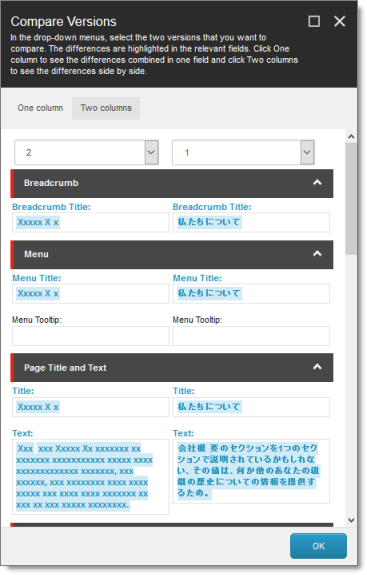
-
To view different versions of this content item, select the version numbers from the dropdown lists at the top of the box.
-
To collapse a section, click the collapse button
 .
. -
To view the differences between versions of this content item in a single column, click One column in the top-left corner of the box.

-
The new text is displayed in green bold.
-
The old text is displayed in red bold with strikethrough.
-
When you are done, click OK to close the Compare Versions box.