Changing the Workflow State of Individual Content Items
2 minute read
You can change the workflow states of one or more content items in a workflow. The changes you can make depend on the workflow state of the items.
-
Ensure that the section for the workflow to which the content item is assigned is displayed in the Workbox. If it is not displayed, select the corresponding check box in the Workflows section of the Workbox ribbon. For details, see Displaying Content Items in the Workbox.
-
Ensure that the section for the workflow to which the content item is assigned is expanded. If it is not expanded, click
 to expand it.
to expand it. -
Ensure that the section for the workflow-state section to which the content item is assigned is expanded. If it is not expanded, click
 , or click the title of the section, which is the name of the workflow state, to expand it.
, or click the title of the section, which is the name of the workflow state, to expand it.
The screen capture shows the section for the Reviewing workflow state expanded. In this state, the Publish action is available.
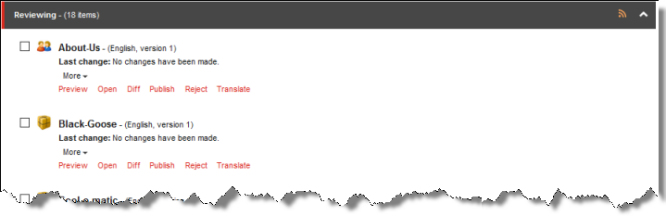
- You can perform one of the following state-specific actions. The available actions depend on the content item’s workflow state. Refer to the table below for a list and description of actions you can perform on content items in different states of the
Lionbridge Sample Workflowworkflow.
| Action | Description | Available in these Workflow States | |||||
|---|---|---|---|---|---|---|---|
|
|||||||
| Submit | Submits a content item to the next workflow state. |
|
|||||
| Publish | Publishes the content item (i.e. puts the content item into the Done workflow state which is publishable):
|
|
|||||
| Reject | Rejects the content item, so that it is not publishable:
|
|
|||||
| Translate | Opens a dialog box for specifying translation settings before sending this content item for translation. |
|
|||||
| Language Translated | Moves a content item to the next workflow state, Editing Translated Version. |
|