Modifying the Polling Interval of the Scheduled Tasks
2 minute read
You can modify the polling interval of the Connector’s two Sitecore scheduled tasks:
- The Upload Schedule task uploads files for translation to the Content API Platform.
- The Download Schedule task downloads translated files from the Content API Platform.
The default polling interval for these scheduled tasks is 2 minutes.
Note: The Sitecore Scheduler controls all scheduled tasks, and therefore it schedules and triggers both these tasks. The polling frequency of the tasks cannot be more frequent than the Sitecore Scheduler’s own frequency, because it will not have an impact.
Recommended polling intervals for these scheduled tasks:
- Lowest = 1 minute
- Optimal = 5 minute
To change the polling interval:
- In the Content Editor, in the content tree, navigate to either:
- /sitecore/system/Tasks/Schedules/Lionbridge/Download Schedule
- /sitecore/system/Tasks/Schedules/Lionbridge/Upload Schedule
- Click the Upload Schedule or Download Schedule item to select it and open it in the content area.
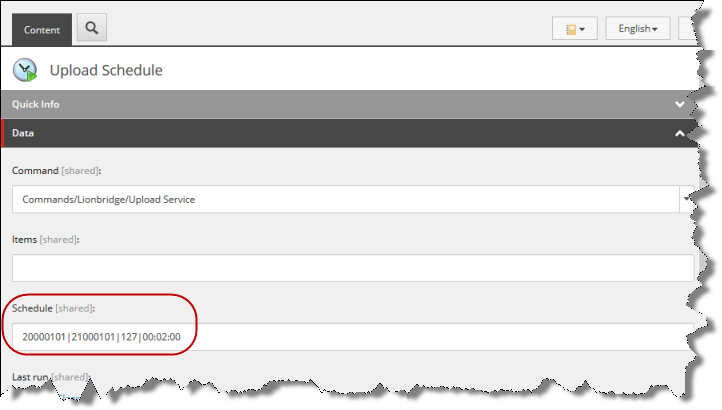
- In the Data section, modify the value in the Schedule field.
By default, the scheduled tasks poll the Content API Platform every 2 minutes, as indicated by the default value of this field: 20000101T000000|21000101T000000|127|00:02:00.
The Schedule field is a pipe-separated string that determines when the scheduled task will run:
{start timestamp}|{end timestamp}|{days to run bit pattern}|{interval}
- start timestamp and end timestamp: Determine the start and end date and time of the scheduled task, in the Sitecore ISO datetime format:
YearMonthDayTHoursMinutesSeconds
For example, 20000101T000000 represents January 1, 2000, at 00:00:00.
- days to run bit pattern: The bit pattern is a logical combination of seven bits, determining which days the task will run. Each day of the week is represented by a different bit:
- 1 represents Sunday.
- 2 represents Monday.
- 4 represents Tuesday.
- 8 represents Wednesday.
- 16 represents Thursday.
- 32 represents Friday.
- 64 represents Saturday.
For each day you want to run the scheduled task, add the value of the corresponding bit. For example:
- If you want to run the task every day, you add the bits for each day, and you enter 127.
- If you want to run the task only on Saturdays and Sundays, you add 1 and 64, and you enter 65.
- interval: Determines the interval that the scheduled task runs, in
hh:mm:ssformat. For example, if you want the scheduled task to run every five minutes, you enter 00:05:00.
- Click the Save button
 in the top-left corner to save your changes.
in the top-left corner to save your changes.