Configuring Bulk Translation Settings in Sitecore
6 minute read
You can specify some settings for the Bulk Translation wizard in the Sitecore user interface.
Note: Some of the settings in this section are also relevant to other methods of sending content for translation.
To configure settings for the Bulk Translation wizard:
-
In the Content Editor, in the content tree, navigate to /sitecore/system/Settings/Lionbridge Settings/Lionbridge Connector Settings/.
-
Click the Lionbridge Connector Settings item to select it and open it in the content area.
-
Scroll down to the Bulk Translation section.
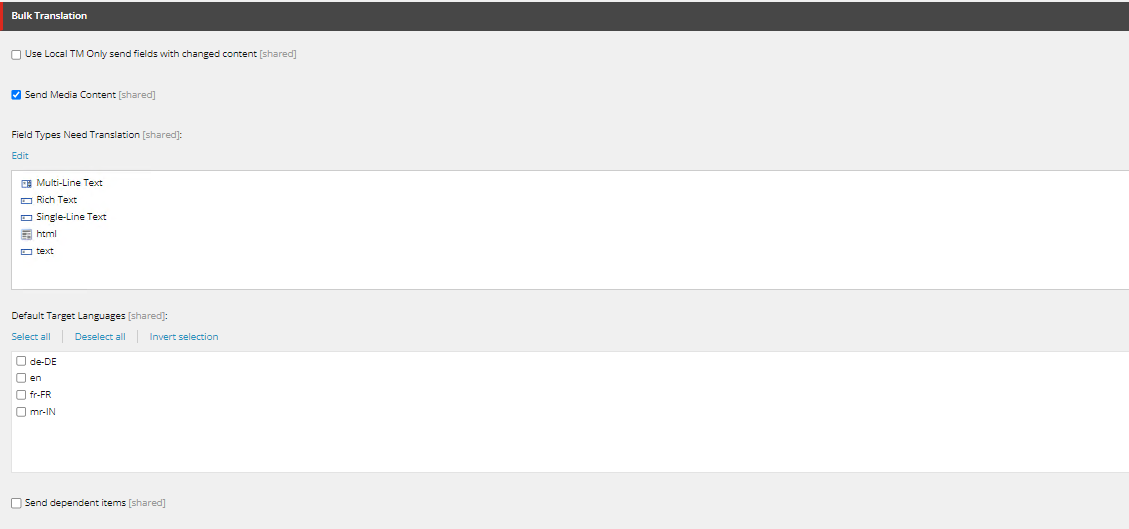

- Specify one or more of the following options:
| Option | Description |
|---|---|
| Use Local TM Only send fields with changed content | Select or clear this check box to specify the default value of the Use Local TM check box in the Advanced Translation Options section of the Translation Options page in the wizard. For a detailed explanation of this option, refer to “Sending Multiple Content Items for Translation” in the Lionbridge Connector for Sitecore User Guide. |
| Send Media Content | Select or clear this check box to allow or prevent sending binary files of any file type for translation. |
| Field Types Need Translation | Determines which types of fields the Connector can send out for translation when it sends an item for translation. This is relevant for all templates. If you create a custom field type, you must add it to this list so that you can send it out for translation. Note: You cannot set Shared Fields to be sent out for translation, because these fields are shared across all versions and languages of an item. To change these fields:
Tip: You can use the Shift key to select multiple adjacent field types. By default, the Connector sends out fields of the following field types for translation:
|
| Default Target Languages | In this section, you can select which target languages to select by default in the Settings page of the wizard by selecting the corresponding check boxes. If you do not select any target languages, then all the check boxes for the target languages are blank. |
| Send dependent items | Select or clear this check box to specify the default value of the Send Dependent Items check box in the Choose Items page of the wizard. Note: This also specifies the default value of the Send Dependent Items check box in the Automatic Item Export for Translation dialog box. |
| Templates Excluded from Bulk Translation | Use the arrows to move items to exclude to the Selected list. This instructs the wizard to exclude Sitecore items with the corresponding templates when it collects items for translation. By default, Bucket and Folder are selected, so that the wizard excludes item buckets and folders from items that it collects to send out for translation. |
| Sort Languages Alphabetically | You can specify the sort order of languages displayed in all user interfaces when sending out content items for translation.
|
| Hide Specify Source Filters page in bulk translation wizard | You can configure the Connector to hide the Specify Source Filters page of the Bulk Translation wizard for all users.
|
| Hide Excluding Items page in bulk translation wizard | You can configure the Connector to hide the Excluding Item(s) page of the Bulk Translation wizard for all users.
|
| Hide Excluding Items page in bulk translation wizard | You can configure the Connector to hide the final page of the Bulk Translation wizard for all users.
|
| Hide SEO Fields in Translation Options page in bulk translation wizard | You can configure the Connector to hide the SEO Fields section in the Translation Options page of the Bulk Translation wizard for all users.
|
| Hide Use Local TM in Translation Options page in bulk translation wizard | You can configure the Connector to hide the Use Local TM check box in the Translation Options page of the Bulk Translation wizard for all users.
|
| Languages Display Format | You can configure how the Connector displays languages in the user interfaces for sending out content for translation. You can use any language item’s field name as a string. You can view these fields in sitecore/System/Languages/<individual language>. Type a # at the beginning and end of the string, for example:
fr-CA.You can include a combination of multiple fields, for example #DisplayName# - #iso#. |
| Include items without translatable content in payload XML [shared] | You can configure the Connector to include content items without any translatable content in the XML payload files. This facilitates translators and reviewers performing in-context review (ICR) of all items submitted for translation. Since these content items do not have any translatable content, the corresponding XML files do not contain any FieldContent tags, which are the tags that identify content for translation.
|
| Send latest published version as default | You can configure the Connector to display Send the latest published version as the default value in the Item version filter dropdown list in the Specify Source Filters page of the Bulk Translation wizard.
|
| Not to create new target version if there is nothing to translate | You can configure the Connector not to create a new target item version if there is nothing to translate in the source Item. If this option is not selected then the Connector creates a new target version item even when there are no words to translate. By default this setting is not selected or enabled. |
| Recreate item target version when they are missing | This option allows you to recreate a deleted target item if it is currently in translation. By default this setting is not selected or enabled. |
- Click the Save button
 in the top-left corner to save your changes.
in the top-left corner to save your changes.