Configuring the Connector to Run in a Clustered Environment
3 minute read
Note: This section applies only to Oracle DB instances. Ms Sql Instances supports clustered envirnments out of the box (without configurations needed).
In a clustered environment of multiple load-balanced Sitecore servers, all servers can provide the Connector’s user-interface features. However, only one server can send and receive translation jobs. This server is the primary server. You can specify which Sitecore server is the primary server.
Notes: In a single-server environment with one Sitecore server, this setting is not relevant, so do not configure it. You only need to configure this setting on one Sitecore server in the cluster, because it is shared with the other servers.
To configure the Connector to run in a clustered environment:
-
On any Sitecore server in the cluster, in the Content Editor, in the content tree, navigate to /sitecore/system/Settings/Lionbridge Settings/Lionbridge Connector Settings/.
-
Click the Lionbridge Connector Settings item to select it and open it in the content area.
-
Scroll down to the Cluster section and expand it.
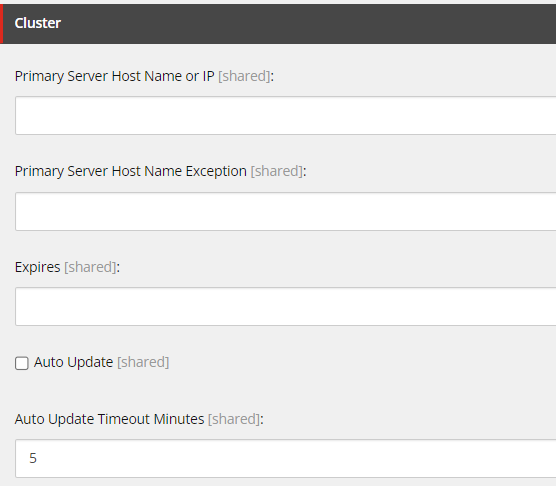
Tip: Select the Auto Update check box. This automatically populates the Primary Server Host Name or IP field with the name of the first server that acts as the primary server.
- If you did not already select the Auto Update check box, as described in the previous tip, you can specify one or more of the following options:
| Option | Description |
|---|---|
| Primary Server Host Name or IP | Enter the host name or IP address of the primary server. If you leave this blank, and you click the Auto Update check box, described below, then this field auto-populates with the name of the first server that acts as the primary server. |
| Primary Server Host Name Exception | If your Sitecore cluster is running under Kubernetes, please type a distinctive word, contained within the instances names, which are not to be the primary instance on each node. For example: If you differenciate primary from secondary instances by the last ones names containing the word “secondary”, then we can exclude this ones by typing the word “secondary” under this field. |
| Expires | Do not modify this value. This field is for internal use only. |
| Auto Update | Select this check box to automatically populate the Primary Server Host Name or IP field with the name of the first server that acts as the primary server. By default, this check box is cleared. |
| Auto Update Timeout Minutes | This determines the interval, in minutes, for the secondary server in the cluster to take over from the primary server if the primary server shuts down or otherwise fails. The default value is 5 minutes. |
- Click the Save button
 in the top-left corner to save your changes.
in the top-left corner to save your changes.