Viewing Request Details
2 minute read
Optional. You can view a request, which is a content item that has been added to a job, in the Request pop-up window.
To view a request:
- In the Related Links section of the Job dialog box, click the Preview icon
 for a request. For information about this dialog box, see:
for a request. For information about this dialog box, see: - Creating a Job (before sending the job for translation)
- Viewing Job Details (after sending the job for translation)
The Request pop-up window opens.
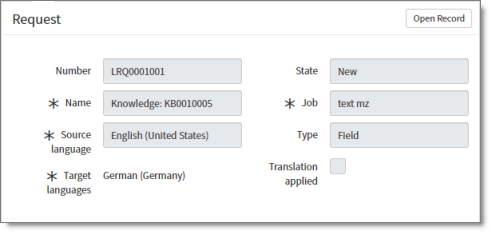
The Request pop-up window displays the following read-only information about the request:
| Field | Description |
|---|---|
| Number | The request number. This is a unique identifier for your request, starting with LRQ, and followed by a seven-digit number. By default, the request number is one number higher than the last request created. |
| Name | The name of the request. This includes the content type, such as a Knowledge Article, followed by the name or number of the content item. |
| Source language | The source language of the corresponding content item. |
| Target languages | The target language(s) into which to translate the source content items. |
| State | The translation state of this request. For a list and description of all translation states, see Translation States. |
| Job | The name of the job to which this request belongs. |
| Type | The type of content in the request. This is either: * Field: Text is part of the translation job. * File: The complete file is part of the translation job. |
| Translation applied | When the translation is auto-published, the check box is selected, and an additional field displays the ID of ServiceNow record that was created to publish the translation. |
- Optional. To edit this request, you can click the Open Record button in the top-right corner of the window to open the Request dialog box. For detailed instructions, see Editing a Request.