Adding One Content Item to a Job
2 minute read
To send content for translation, you must add it to a job. For instructions on adding multiple content items to a job, see Adding Multiple Content Items to a Job.
To add one content item to a job:
- Navigate to an open thecontent item to send for translation. For example, open a knowledge article.
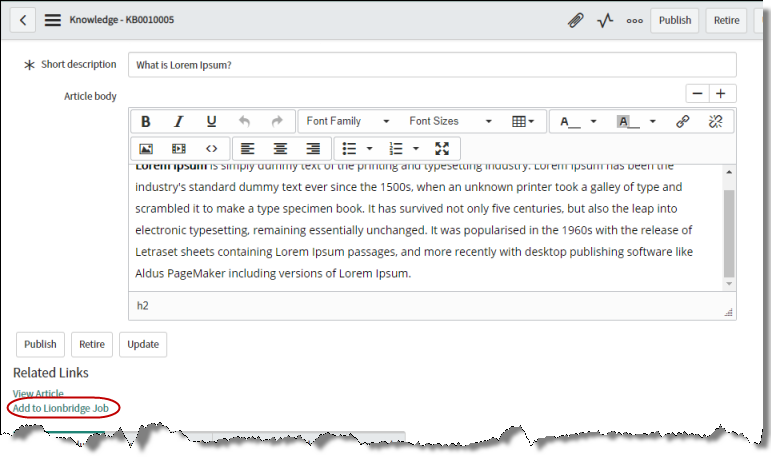
- Scroll down and click the Add to Lionbridge Job link on the left side.
TheSelect Job dialog box opens. By default, the most recently updated job is displayed.
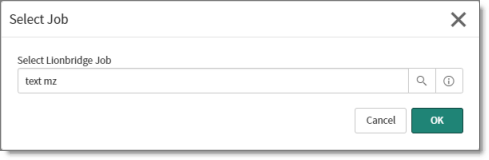
- The following sub-steps are optional:
-
To select a different job, click the Lookup Using List icon
 . A dialog box opens where you can search for and select the job where you will add the previously selected content items.
. A dialog box opens where you can search for and select the job where you will add the previously selected content items. -
To view information about the displayed job, click the Preview this record icon
 . The Job window opens, displaying information about this job. For a description of the fields in this window, see Creating a Job. You can also click the Open Record button to open the job for editing.
. The Job window opens, displaying information about this job. For a description of the fields in this window, see Creating a Job. You can also click the Open Record button to open the job for editing. -
To create a new job, click the Lookup Using List icon
 . In the dialog box that opens, click theNew button in the top-left corner to open the Job - New record dialog box. For a detailed description, see Creating a Job.
. In the dialog box that opens, click theNew button in the top-left corner to open the Job - New record dialog box. For a detailed description, see Creating a Job.
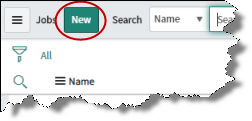
- Click OK.
The content-item page reopens. A message at the top of the page states that the records were processed through translation rules. The message contains a link to the job.
Next, you can view the job details and send the job to translation. For detailed instructions, see Sending a Job to Translation.