Viewing Request Field Values
2 minute read
Optional. You can view the values of a field in a request in the Request field dialog box.
To view request field values:
- In the Related Links section of the Request dialog box, click the request-field number link in the Number column for a request. For information about this dialog box, see Editing a Request.
The Request field dialog box opens.
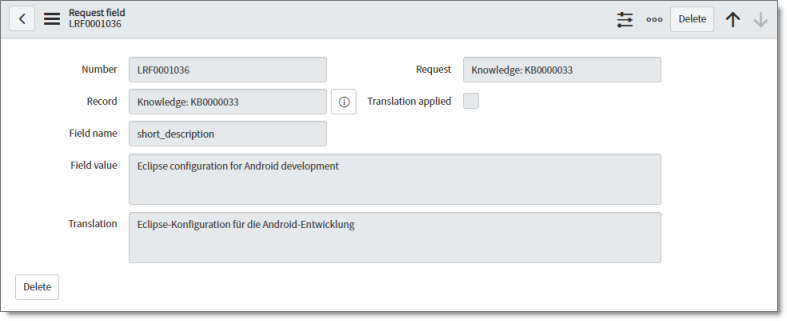
The Request field dialog box displays the following read-only information about the field in the request:
| Field | Description |
|---|---|
| Number | The request field number. This is a unique identifier for your job, starting with LRF, and followed by a seven-digit number. By default, the request number is one number higher than the last request field created. |
| Record | The name of the request. This includes an abbreviation of the content type, such as a Knowledge, followed by the name or number of the content item. |
| Field name | The type of field, for example, text or short_description. |
| Field value | The value of the field in the source language. |
| Translation | The value of the field in the target language, if the field has been translated. |
| Request | The request number to which this request field belongs. This is a unique identifier for your job, starting with LRQ, and followed by a seven-digit number. By default, the request number is one number higher than the last request created. |
| Translation applied | When the translation is auto-published, the check box is selected. |
- Optional. To edit this request field, you can click the Delete button in the top-right corner or the bottom-left corner of the dialog box.