Viewing Your Translation Summary
3 minute read
You can view a summary of the translation state of all jobs in this ServiceNow instance.
- To view this summary, navigate to Lionbridge Connector > Jobs > Dashboard.
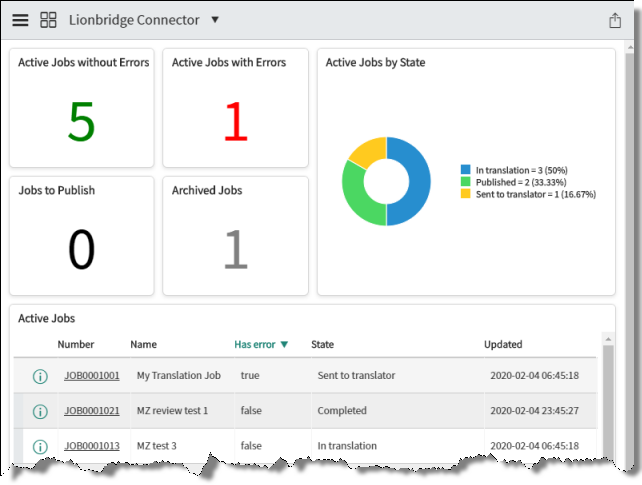
The following information is displayed about your jobs:
| Section | Description |
|---|---|
| Active Jobs without Errors | All active jobs without errors. |
| Active Jobs with Errors | All active jobs with errors. |
| Jobs to Publish | All jobs that are ready to publish. These jobs are in Completed state. |
| Archived Jobs | All archived jobs. For information about archiving and unarchiving jobs, see Archiving and Unarchiving Jobs. |
| Active Jobs by State | All active jobs, displayed proportionally by translation state. This section also displays the number and percentage of jobs in each state. For a list and description of translation states, see Translation States. |
- Click in a section to view more information about the corresponding jobs:
- To view only the jobs in any section with a non-zero value, click that section.
- To view only the jobs with a specific translation state, click the corresponding section of the pie chart.
The Jobs pop-up window opens, displaying the following information about each relevant job.
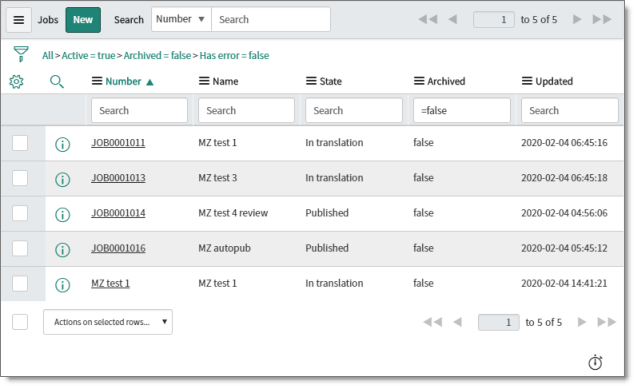
| Column | Description |
|---|---|
| Opens a pop-up window to preview the translation job. For a detailed description, see Previewing Job Details. | |
| Number | The job number, which is a unique identifier for your job, starting with JOB, and following by a seven-digit number. It is assigned by the Connector when you create a job. Click the link to open the Job dialog box for this job. For a detailed description, see Viewing Job Details. |
| Name | The name of the job. |
| State | The current translation state of the job. For a list and description of translation states, see Translation States. |
| Archived | Indicates whether this job is archived. This is either: * true: The job is archived. For more information, see Archiving and Unarchiving Jobs. * false: The job is not archived. |
| Updated | The last time this job was updated, in YYYY-MM-DD HH:MM:SS format. |
In the top-left corner of the pop-up window, the text beside the filter icon ![]() describes the section of jobs based on the section of the Dashboard you clicked. For example this text beside the filter icon (All > Active = true > Archived = false > Has error = false) indicates that the user clicked the Active Jobs without Errors section.
describes the section of jobs based on the section of the Dashboard you clicked. For example this text beside the filter icon (All > Active = true > Archived = false > Has error = false) indicates that the user clicked the Active Jobs without Errors section.

For a description of all other functionality in this pop-up window, see the description of the Jobs page, in Viewing All Jobs.
Active Jobs
A table below the visual summary displays the following information about each active (non-archived) job:
| Column | Description |
|---|---|
| Opens a pop-up window to preview the translation job. For a detailed description, see Previewing Job Details. | |
| Number | The job number, which is a unique identifier for your job, starting with JOB, and following by a seven-digit number. It is assigned by the Connector when you create a job. Click the link to open the Job dialog box for this job. For a detailed description, see Viewing Job Details. |
| Name | The name of the job. |
| Has Error | Indicates whether this job has an error. This is either: * true: The job has an error. You can view this error in the **Job** dialog box for this job. For a detailed description, see Viewing Job Details. * false: The job does not have an error. |
| State | The current translation state of the job. For a list and description of translation states, see Translation States. |
| Updated | The last time this job was updated, in YYYY-MM-DD HH:MM:SS format. |