Configuring the Active Content API Connection
2 minute read
If you created multiple configurations for the Lionbridge Connector, as described in Configuring the Content API Connection and Translation Settings, you can make one of these configurations the default, by setting it as Active. You can also view the health of your Connector configurations.
Note: ServiceNow calls each Connector configuration a “connector”.
To configure the active Content API connection:
- Navigate to Lionbridge Connector > Connectors.
The Lionbridge Connectors page opens.
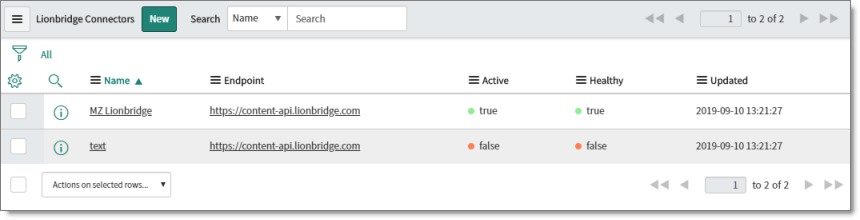
The following information is displayed about each Connector configuration.
| Column | Description |
|---|---|
| Name | The name of the Connector configuration. |
| Endpoint | The URL of the Clay Tablet. This is https://content-api.lionbridge.com. |
| Active | Indicates whether this Connector configuration is available for selection when creating a job for translation. * If this Connector configuration is available for selection, then a green circle is displayed and the value is true. * If this Connector configuration is not available for selection, then a red circle is displayed and the value is false. |
| Healthy | Indicates whether this Connector configuration is functioning properly. * If this Connector configuration is functioning properly, then a green circle is displayed and the value is true. * If this Connector configuration is not functioning properly, then a red circle is displayed and the value is false. **Tip:** If the Connector configuration is not functioning properly, the root cause may be that the Content API credentials and/or endpoint is incorrect. Check that these are correct. |
| Updated | The last time this Connector configuration was updated, in YYYY-MM-DD HH:MM:SS format. |
- To update a Connector configuration, click the link in the Name column.
The Lionbridge Connector page opens for the corresponding Connector configuration.
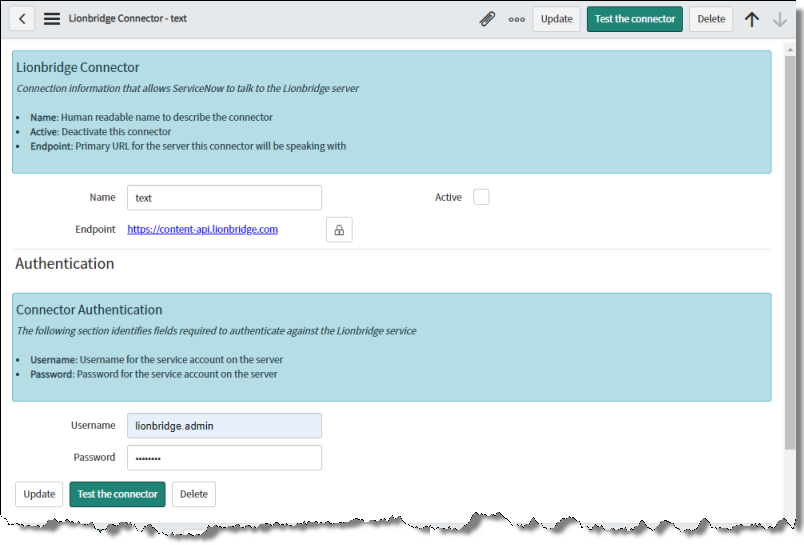
- You can modify any of the following values.
| Column | Description |
|---|---|
| Name | The name of the Connector configuration. |
| Endpoint | The URL of the Clay Tablet. This is https://content-api.lionbridge.com. |
| Active | Determines whether this Connector configuration will be available for selection when creating a job for translation. * If this Connector configuration will be available for selection, then select this check box (the default value). * If this Connector configuration will not be available for selection, then clear this check box. |
| Username | Enter your username for the Clay Tablet. |
| Password | Enter your password for the Clay Tablet. |
- If you modified the endpoint, username, or password, click Test the connector.
A message box indicates whether the endpoint and user credentials are accepted by the Clay Tablet.
-
Click Update.
-
If you selected the Active check box when it was previously cleared, messages displayed at the top of the page indicate that the active and default Connector have been changed.