Configuring the Content API Connection and Translation Settings
3 minute read
On the General Settings page, you configure:
- your connection to the Clay Tablet
- translation settings
To configure the Connector:
-
As a System Administrator, assign yourself, or create a user account, with the
x_73376_connector.adminrole. -
Impersonate or authenticate as that user.
-
Navigate to Lionbridge Connector > General Settings.
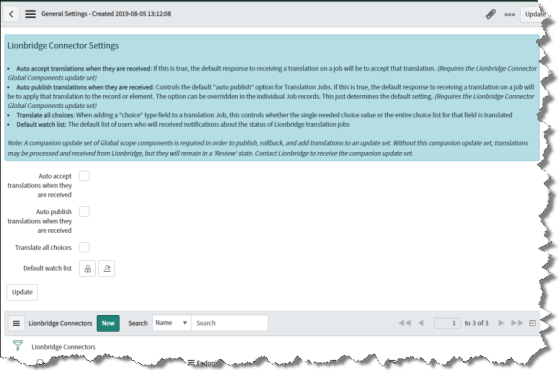
- Configure the following settings:
| Setting | Description |
|---|---|
| Auto accept translations when they are received | Determines whether the Connector automatically accepts all completed translation jobs. * To instruct the Connector to automatically accept all translation jobs without requiring a review first, select this check box. * To instruct the Connector to require a review of translation jobs before accepting them, clear this check box. **Note:** This feature requires the Lionbridge Connector Global Components update set. For more information, see Installing the Lionbridge Connector Global Components Update Set. **Recommendation**: Select this check box only if you are very confident that the translations will be ready for publication without review. |
| Auto publish translations when they are received | Determines whether by default the Connector automatically publishes all completed translation jobs. * To set the default setting of the Connector to automatically publish all translation jobs without reviewing them first, select this check box. * To set the default setting of the Connector to not automatically publish all translation jobs without reviewing them first, clear this check box. **Notes:** You can change this setting for individual translation jobs. This feature requires the Lionbridge Connector Global Components update set. For more information, see Installing the Lionbridge Connector Global Components Update Set. **Recommendation:** Select this check box only if you are very confident that the translations will be ready for publication without review. |
| Translate all choices | When a choice field is part of a translation job, this setting determines whether the Connector sends the single required choice value or the entire choice list for translation. * To send the entire choice list for translation, select this check box. * To send only the single required choice value for translation, clear this check box. |
| Default watch list | The default list of users who will receive notifications about the state of translation jobs. * To unlock the watch list so that you can edit the participants, click the **Unlock Watch list** icon * To add yourself to the watch list, click the **Add me** icon For information about configuring watch lists, refer to the appropriate version of the ServiceNow documentation, at https://docs.servicenow.com. |
- To create a Connector configuration, click New.
The New record dialog box opens.
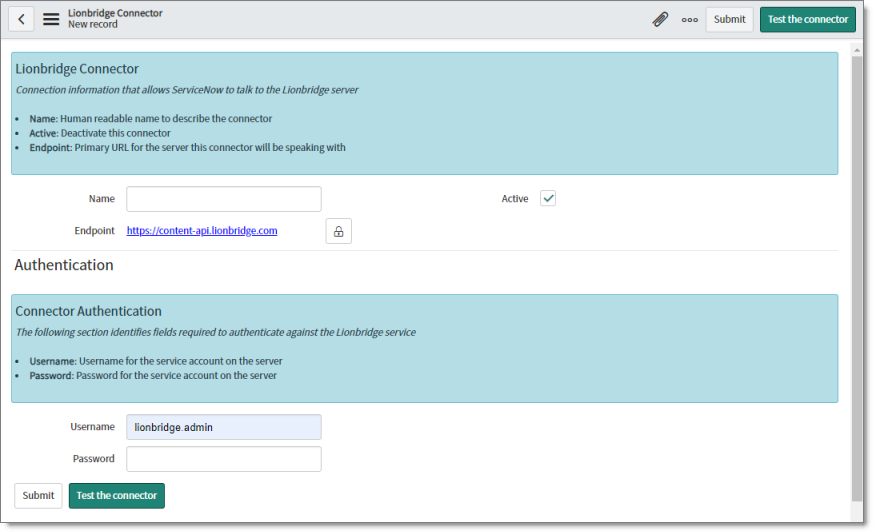
- Enter the following information about the Connector configuration to the Clay Tablet:
| Field | Description |
|---|---|
| Name | Enter your name for the Connector configuration. |
| Active | Determines whether this Connector configuration will be available for selection when creating a job for translation. * If this Connector configuration will be available for selection, then select this check box (the default value). * If this Connector configuration will not be available for selection, then clear this check box. |
| Endpoint | Enter the URL of the Clay Tablet. This is https://content-api.lionbridge.com. |
| Username | Enter your username for the Clay Tablet. |
| Password | Enter your password for the Clay Tablet. |
- Click Test the connector.
A message box indicates whether the endpoint and user credentials are accepted by the Clay Tablet.
Tip: You may want to create multiple Connector configurations, for example, for different accounts or departments.
- If the test was successful, click Submit.