Viewing Translated Website Pages in SAP Commerce or SAP Commerce Cloud
2 minute read
When a job has Completed status, the website pages in that job have been translated and returned to SAP Commerce or SAP Commerce Cloud, where you can view them.
To view a translated website page:
- In your Web browser, navigate to /backoffice/ on your SAP Commerce instance or on SAP Commerce Cloud.
- Log in to SAP Commerce or SAP Commerce Cloud.
- Ensure that the Administration Cockpit menu is selected. This is the default menu selection.
- In the navigation tree on the left, navigate to WCMS > Page.
The page that opens displays a list of website pages.

- Locate the translated website page. You can view the pages in the List View
 , Tree View
, Tree View  , or the Grid View
, or the Grid View  mode.
mode.
Tip: You can use the search and advanced search functionality to display only the website pages to send out for translation.
- Select the translated website page:
-
In the List view
 , click a checkmark
, click a checkmark  in the left column to select it and the corresponding page.
in the left column to select it and the corresponding page. -
In the Tree view
 , select a check box to select the corresponding page.
, select a check box to select the corresponding page. -
In the Grid view
 , select a a checkmark
, select a a checkmark  in the left column to select it and the corresponding page.
in the left column to select it and the corresponding page.
The bottom pane opens, displaying the page details. If necessary, click the expand icon ![]() to display more of the bottom pane.
to display more of the bottom pane.
- In the Properties tab, scroll down to an attribute with a localization button
 .
.
Click the localization button ![]() to display a property in each of its languages. For example, click the localization button for the Page title property of the Returns page.
to display a property in each of its languages. For example, click the localization button for the Page title property of the Returns page.
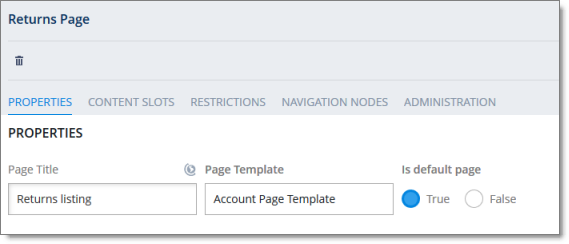
This section expands to display the translations of this property:
