Viewing Translated Products in SAP Commerce or SAP Commerce Cloud
2 minute read
When a job has Completed status, the products in that job have been translated and returned to SAP Commerce or SAP Commerce Cloud, where you can view them.
To view translated products in SAP Commerce or SAP Commerce Cloud:
- In your Web browser, navigate to /backoffice/ on your SAP Commerce instance or on SAP Commerce Cloud.
- Log in to SAP Commerce or SAP Commerce Cloud.
- In the Administration Cockpit menu, select Product Cockpit.
- In the bottom-right corner, click the arrow to display the left menu
 .
. - In the left menu, select Products.
The Products page opens.

-
Optional. In the Filter Tree in the left pane, you can select a specific catalog or classification, and price range and/or category to display only products that meet the filter criteria.
-
Locate the translated product. You can view the items in either the Grid view
 or the List view
or the List view  .
.
Tip: You can use the search and filter functionality at the top of the page to display only specific products .
-
Click the link in the product.
-
In the Properties tab, click the localization button
 to display a property in each of its languages. For example, if the description of the Plier Set (3 Pack) was translated from English into Japanese, the source (English) version is displayed as follows:
to display a property in each of its languages. For example, if the description of the Plier Set (3 Pack) was translated from English into Japanese, the source (English) version is displayed as follows:
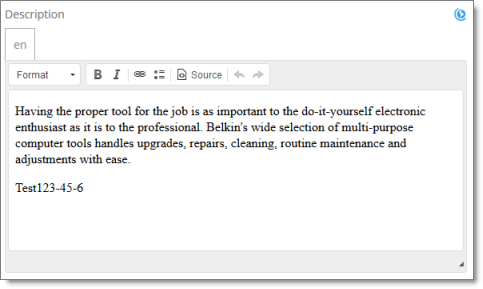
While the target translation (Japanese) is displayed as follows:
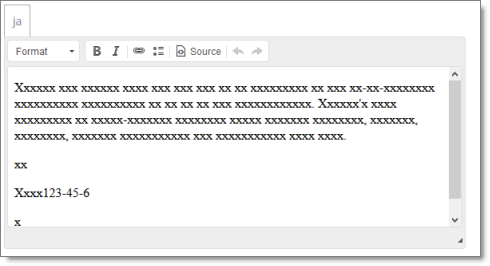
Note: Pseudo-translation is displayed instead of Japanese in the screen capture above.