LSP Configuration
less than a minute
Setting Up Your Connector License
You set up your Connector license in the License Configuration section of the System Configuration page.
To set up your License Configuration:
-
Open the System Configuration page. For detailed instructions, see Configuring the Lionbridge Connector.
-
In the License Configuration](#) section of the System Configuration page, in the Client ID and Client Secret field, enter your Client ID and Client Secret key, which you obtain from Lionbridge.

- Click Save License.
A message box opens, stating Save License Sucessfully.
Configuring your LSP:
Once you setup your connector license in the previous step and click Save License, you should see your Providers(#) list automatically refreshes to show you providers available with your license.
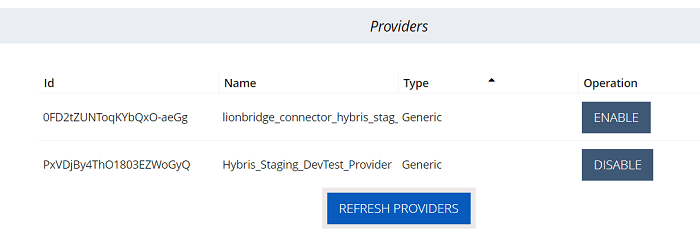
- ID: Provider.
- Name: Name for the language service provider (LSP). This is what your users will select when sending out content for translation to this provider.
- Type: Select your translation provider. The type of translation provider determines whether additional configuration is required.
- Operation: You can enable or disable the provider. Disabled providers would not be available as an option when you send out content to translation.
If you need more providers configured, please contact Lionbridge support team.
Click REFRESH PROVIDERS to see latest updates.