Configuring Translation URL Conversion Settings
less than a minute
When there are links in content for translation, and if you automatically want to update the links in the translated content, use Translation URL Conversion functionality.
To configure settings for Translation URL Conversion in translated content:
-
Go to Administration > Connector Configuration > Content Mapping > System Configuration > Translation URL Conversion> click Add URL Conversion.
-
Specify the following URL conversion settings for a target language:
-
URL—Enter the base URL of the links in the source content. For example, http://example.com
-
To—Enter the desired base URL for the links in the target (translated) content, for example, http://ja-jp.example.com
-
For —Select the target language code for applying this URL conversion rule.
-
Rule —Select any of the following options:
-
Full —Select this to convert the URL only if it is identical to the base URL specified.
For example:
URL: www.google.com and To: www.google.it
-
Partial— Select this to convert the URL that includes the base URL specified.
For example:
URL: www.google.com and To: http://www.google.com/content/us/en
-
IsConvertLinkText— Select any of the following options:
-
Yes—Select this for converting the link text along with the URL.
-
No—Select this for not converting the link text.
The following are the examples for Full and Partial URL conversion.
Full URL conversion example:
Settings:

Source:
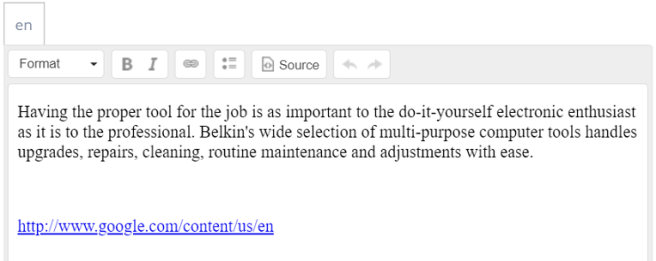
Target:

Partial URL conversion example:
Settings:
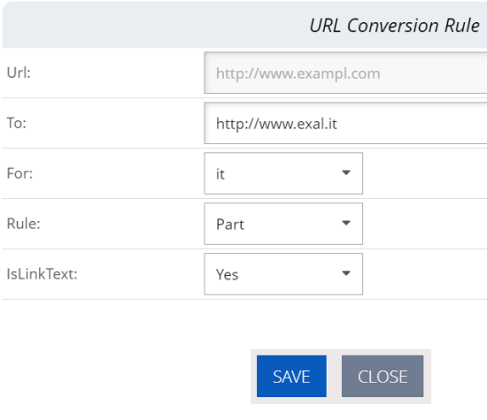
Source:
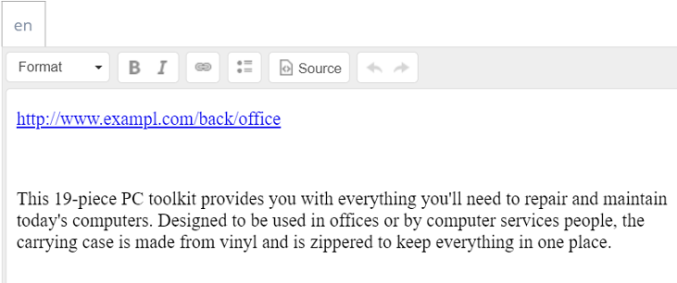
Target:

-
-