Configuring Product Classification Attributes for Translation
2 minute read
For business objects that are Products, you can configure the product classification attributes that the Connector will send for translation. All classification attributes belong to a category. When you add a product to a category, Hybris or SAP Commerce attaches those attributes to it. For more information about this feature, refer to the classification documentation at: https://help.sap.com/viewer/eb9d43275268474aa75793d699de709b/6.4.0.0/en-US/8b7aa49c86691014ae51c3b0d38cd87b.html.
To configure product classification attributes for translation:
- Do one of the following:
- In Hybris:
- In your Web browser, navigate to /backoffice/ on your Hybris instance.
- Log in to the Hybris Backoffice.
- In the Administration menu, select ConnectorConfig.
- In SAP Commerce or SAP Commerce Cloud:
- In your Web browser, navigate to /backoffice/ on your SAP Commerce instance or on SAP Commerce Cloud.
- Log in to SAP Commerce or SAP Commerce Cloud.
- In the Administration Cockpit menu, select ConnectorConfig.
The Item Type Attributes tab of the Content Mapping page opens.
- Click the Classification Attributes link in the top of the page to open the corresponding tab.
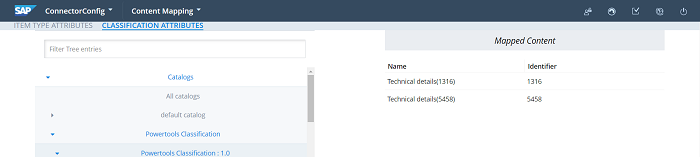
- In the Filter Tree in the left pane, navigate in the catalogs and classification to select a classifying category. For example, navigate to: Powertools Classification classification system > Powertools Classification: 1.0 classification system version > Weight & Dimensions classifying category.
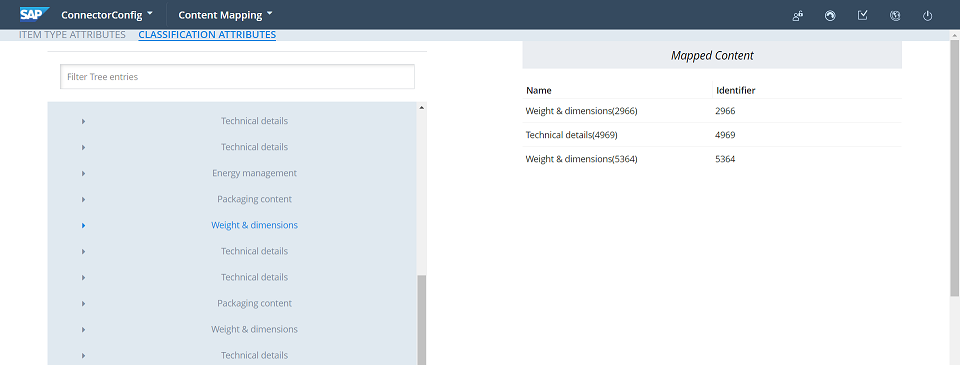
Note: In Backoffice, you can choose which classification to enable. For details, refer to the documentation, available at: https://help.sap.com/viewer/eb9d43275268474aa75793d699de709b/6.4.0.0/en-US/8b7aa49c86691014ae51c3b0d38cd87b.html.
The Mapped Content pane on the right displays a list of all classification entries with attributes mapped.
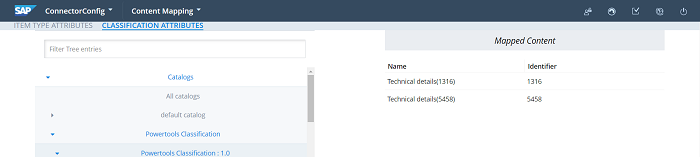
-
To map the classification attributes, so that the Connector can send them out for translation, navigate in the catalogs and classification to select the corresponding classifying category ,select the corresponding check box, or to select all classification attributes of the classifying category, select the check box in the Namecolumn header.
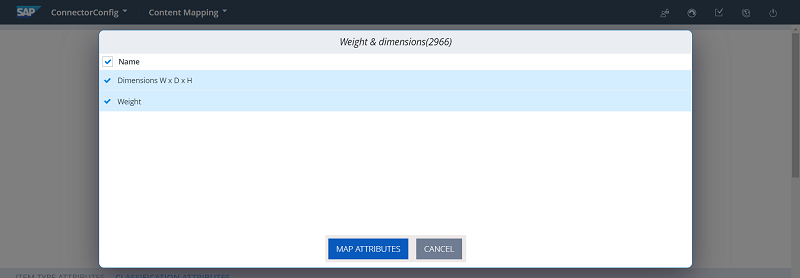
-
Click Map Attributes.
A message box confirms that the configuration was saved.
-
Click OK to close the message box.
-
Repeat steps 3 through 6 for all the classification attributes to configure for translation.