Installing the Lionbridge Cartridge
less than a minute
This section describes how to install the Cartridge installation package you downloaded earlier into your Salesforce Commerce Cloud system.
To install the Cartridge:
-
Unzip the Cartridge installation package, which includes the int_lionbridge and bm_lionbridge cartridges.
-
In the UX Studio plugin, select File > New > Cartridge to import the int_lionbridge and bm_lionbridge cartridges. For details, refer to the Salesforce Commerce Cloud Infocenter, at https://www.salesforce.com/products/commerce-cloud/overview/ (login required).
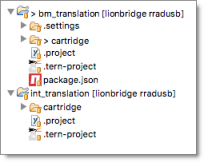
-
In each of the two cartridges you just installed, open the
Translation.jsfile for editing, and replace app_storefront_controllers with the name of your cartridge containing the referenced scripts. -
Activate the Storefront Cartridge. For each storefront from which you want to translate data, add
int_lionbridgeto the cartridge’s path.

- Activate the BM Cartridge. Add bm_lionbridge to the cartridges path of the Business Manager Site.
