Downloading Translation Files
2 minute read
If you have the Download Translation Files permission or you are a site administrator, you can download source and target XML translation files.
To download translation files:
-
Open the Lionbridge App. For detailed instructions, see Getting Started with the Lionbridge App for Oracle Eloqua.
-
In the App, click the Nav menu button
 to open the menu.
to open the menu.
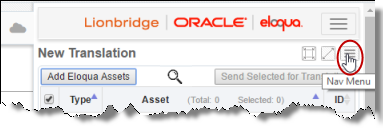
- In the menu, select Translation Jobs.
The Translation Jobs tab opens. For detailed information about this tab, see Monitoring Translation Jobs.
- In the Job Name column, click a job name.
Note: If a maximized page in the App is already open, then in the Lionbridge App for Eloqua menu on the left, you can click Translation Jobs to open the maximized Translation Jobs tab, and then click a job name in the Job Name column to open the maximized version of this page.
The Job Details tab opens.
- Do one of the following:
- In the App in the right panel of the My Eloqua dashboard, in the Info column, click the download button
 next to the language version you want to download.
next to the language version you want to download.

-
To download SourceTranslation.XML, which is the source file sent to translation, click the download button beside the source language code, which is displayed in grey at the top of the row.
-
To download TranslatedTarget_language_code).XML, which is the target file received from translation, click the download button beside the target language code, which is displayed in black in the middle of the row.
-
In the maximized page of the App, do one of the following:
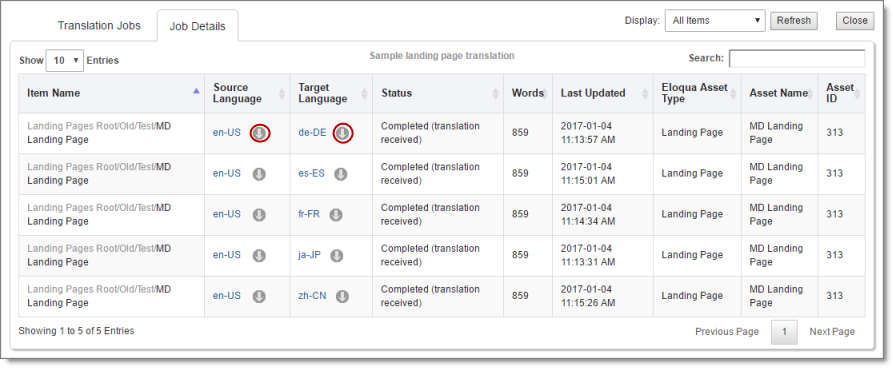
- In the Source Language column, click the download button
 to download SourceTranslation.XML, which is the source file sent to translation.
to download SourceTranslation.XML, which is the source file sent to translation. - In the Target Language column, click the download button
 to download TranslatedTarget_language_code).XML, which is the target file received from translation.
to download TranslatedTarget_language_code).XML, which is the target file received from translation.