Getting Started with the Lionbridge App
2 minute read
The Lionbridge App supports all browsers that Oracle Eloqua supports.
Important: When prompted, ensure that you enable pop-ups for your site on secure.eloqua.com.
To access the Lionbridge App:
- Log into Oracle Eloqua.
The My Eloqua dashboard opens.
- In the top-right corner, click the More Apps button
 .
.
The Apps area opens.
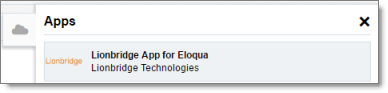
- Optional. Click Lionbridge App for Eloqua.
Note: This step is necessary only if you are not already logged in to Oracle Eloqua.
The Sign In to Eloqua page opens.
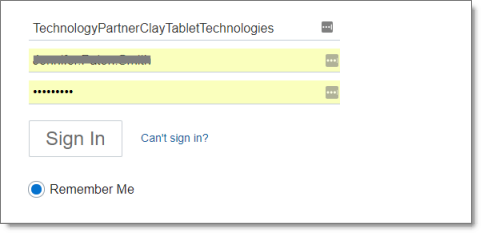
- Enter your company and user credentials and click Sign In.
Note: This step is necessary only if you are not already logged in to Oracle Eloqua.
The My Eloqua dashboard reopens.
- In the top-right corner, click the More Apps button
 .
. - The Apps panel opens.
- Click Lionbridge App for Oracle Eloqua.
The Allow Access to Eloqua dialog box opens in the right panel.

- Click Accept.
The Lionbridge App opens.
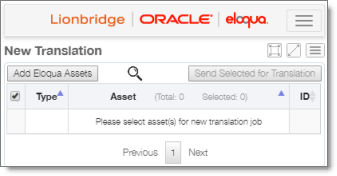
- After logging in, you can:
- adjust the screen size:
- when using a relatively small device, such as a 15" laptop, you can click the Fit Smaller Screen button

- when using a larger device, you can click the Fit Bigger Screen button

- when using a relatively small device, such as a 15" laptop, you can click the Fit Smaller Screen button
- view a maximized version of the current page by clicking the Maximize Window button

- open the navigation menu to navigate to another page by clicking the Nav Menu button

- change the language of the user interface by clicking the menu button
 , and then clicking the dropdown menu for English and selecting a different language
, and then clicking the dropdown menu for English and selecting a different language - log out by clicking the menu button
 , and then clicking the arrow beside your username and selecting Logout
, and then clicking the arrow beside your username and selecting Logout