Collecting One Asset from within Oracle Eloqua
2 minute read
If an asset is open for editing in Oracle Eloqua, then opening the Lionbridge App automatically collects the asset and displays it in the New Translation page.
Note about embedded forms: If a form is embedded inside another asset, such as a landing page, then both the embedded form and the asset that contains it are collected for translation.
To automatically collect one asset for translation from within Oracle Eloqua:
- Log into Oracle Eloqua.
The My Eloqua dashboard opens.
-
In the top menu, click Assets and select an asset type. For example, click Assets and select Emails.
-
Open an existing asset in an asset-specific design editor, or create a new asset. For example, click a link in the left menu to search for existing emails, then double-click the email name to open it.
Note: For more information about working in Oracle Eloqua, refer to the Oracle Eloqua Help Center, at: http://docs.oracle.com/cloud/latest/marketingcs_gs/OMCAA/index.html.
- When the asset-specific design editor is open, in the top-right corner, click the Apps button
 .
.
The Apps area opens.
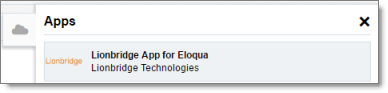
- Click Lionbridge App for Eloqua.
A message box opens, prompting you to grant permission to the Lionbridge App to access Oracle Eloqua on your behalf.
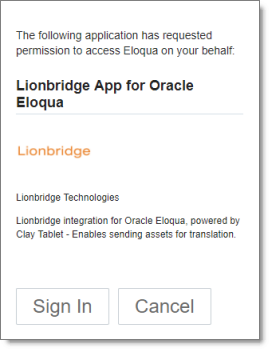
- Click Sign In.
A message box opens, prompting you to sign in as the user who is currently logged into Oracle Eloqua.

- Click Accept.
The New Translation page opens, displaying the asset that is open in the asset-specific design editor, with its check box selected.
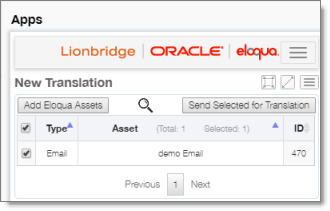
- To immediately send out this asset for translation or to send it to the Translation Queue, so that you can send it later, click Send Selected for Translation. For detailed instructions, see Sending Assets for Translation.