Configuring Translation Settings for Multilingual Dynamic-Content Assets
5 minute read
In Eloqua, dynamic content is customer-specific content that changes depending on who is viewing it. For more information about this feature, refer to the Oracle Eloqua Marketing Cloud Service User’s Guide, available at https://docs.oracle.com/cloud/latest/marketingcs_gs/docs.htm.
You can use dynamic content assets to manage multiple languages in your assets, including emails, forms, and landing pages. For example, you can create language-specific rules to hold the content for each target language, and set up the workflow for these rules on your campaign canvas to manage all the language versions from a single email. For example, if your email contains only dynamic content assets to populate the email and its subject line, the App can provide a post-translation email in which all its dynamic content assets are translated: the content of each dynamic-content rule is translated into the appropriate language, so that all the assets are multilingual.
Note: In Eloqua, a rule is a content option for the dynamic content.
To configure translation settings for multilingual dynamic-content assets:
-
In the Site Administration menu on the left, ensure that My Site is selected, so that the My Site page is open. This is the default selection when you log into CloudBroker as a site administrator. For detailed information about this page, see Viewing Lionbridge App Information and Usage Data.
-
In the Site Extensions section, click Configure for the Dynamic Content Translation Settings site extension.
The Site Extension dialog box opens, displaying the Multilingual Dynamic Content tab.
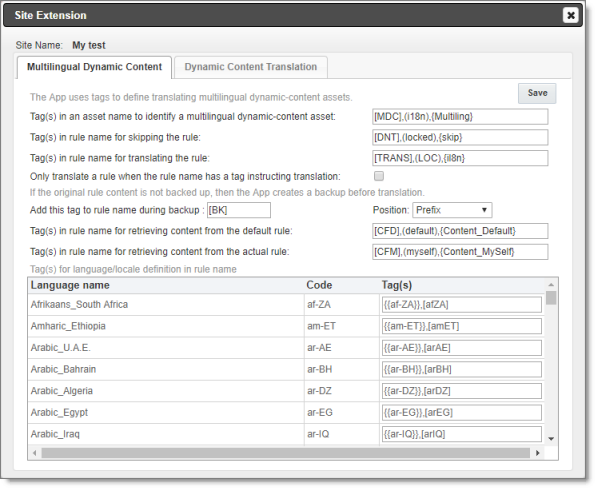
- Specify the following translation settings to specify how the App processes multilingual dynamic-content assets.
| Setting | Description |
|---|---|
| Tag(s) in an asset name to identify a multilingual dynamic-content asset | Specify the tag or tags that identify a multilingual dynamic-content asset, or accept the default values of [MDC], (i18n), and {Multiling}. For multiple tags, use a comma ( , ) separator. |
| Tag(s) in rule name for skipping the rule | Specify the tag or tags in a rule name that instruct the App to skip a rule , so that it is not sent out for translation. Alternatively, you can accept the default values of [DNT], (locked), and {skip}. For multiple tags, use a comma ( , ) separator. |
| Tag(s) in rule name for translating the rule | Specify the tag or tags in a rule name that instruct the App to send out a rule for translation. Alternatively, you can accept the default values of [TRANS], (LOC), and {i18n}. For multiple tags, use a comma ( , ) separator. Note: To enable this feature, you must also select the Only translate a rule when the rule name has a tag instructing translation check box, as described below. |
| Only translate a rule when the rule name has a tag instructing translation | Select this check box to instruct the App to send out a rule for translation only if a tag specified in the Tag(s) in rule name for translating the rule field is present in the rule name. By default, this check box is cleared. |
| Add this tag to rule name during backup | Specify the tag that the App adds to a rule name during backup, or accept the default value of [BK]. To update the source content, you edit the source content in the backup rule and send it for translation. Note: The App populates the backup rule with the source content, and it sends that content for translation. |
| Position | In the dropdown list, select the position in the rule name for this tag. This is either: * Prefix, which is at the beginning of the rule name (default value) * Suffix, which is at the end of the rule name |
| Tag(s) in rule name for retrieving content from the default rule | If the rule content is same for all target languages, you can enter the source content in a default rule, so that the App translates this rule into each target language. Specify the tag or tags in a rule name to identify a default rule and instruct the App to translate it. Alternatively, you can accept the default values of [CFD], (default), and {Content_Default}. For multiple tags, use a comma ( , ) separator. |
| Tag(s) in rule name for retrieving content from the actual rule | You may not want the App to send content for translation directly from the backup rule, as described above in the note for the Add this tag to the rule name during backup option. If you want to update the source content for translation without updating the backup rule, you can use this option. In this scenario, you modify the previous translation in the target rule with new source content, and then send that out for translation. To do so, specify the tag or tags in a rule name or accept the default values of [CFM], (myself), and {Content_MySelf}. For multiple tags, use a comma ( , ) separator. Note: If you specify this option, the App does not back up the rule, and it does not add the tag specified in the The App adds this tag to the rule name during backup option. |
-
In the Tag(s) for language/locale definition in rule name list, specify the tags for identifying the language or locale in rule names.
-
Click Save.