Configuring Lionbridge Freeway Authentication
2 minute read
Note: This section is relevant only if Lionbridge Freeway is your translation provider.
If Lionbridge Freeway is your translation provider, you can configure authentication to Lionbridge Freeway from the Lionbridge App. This facilitates delivering your content from the Lionbridge App, via the Clay Tablet, to Lionbridge Freeway.
To configure Lionbridge Freeway authentication:
-
In the Site Administration menu on the left, ensure that My Site is selected, so that the My Site page is open. This is the default selection when you log into CloudBroker as a site administrator. For detailed information about this page, see Viewing Lionbridge App Information and Usage Data.
-
Click Configure Site.
The Site Configuration dialog box opens. The Site Name field at the top of the dialog box displays the name of your company’s site.
- Click the LSP tab.
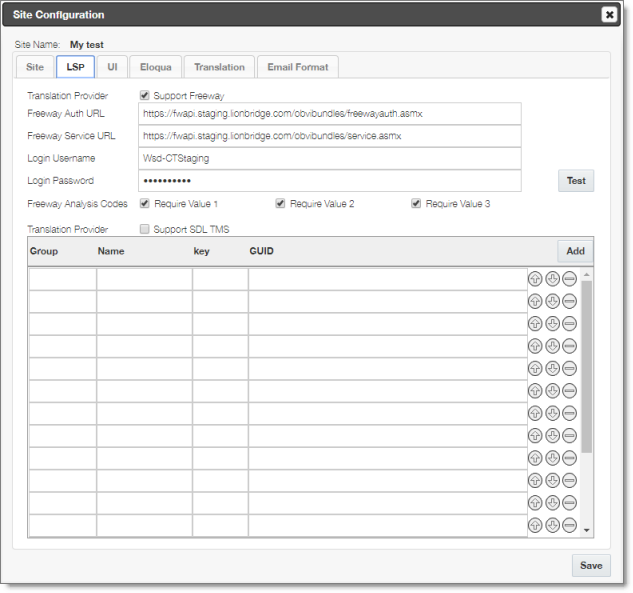
-
To enable support for the Lionbridge Freeway translation provider, select the Support Freeway check box.
-
Specify the following Lionbridge Freeway settings:
| Setting | Description |
|---|---|
| Freeway Auth URL | The URI where the App receives an authentication token for Lionbridge Freeway. |
| Freeway Service URL | The URI where the App can request a list of Lionbridge Freeway analysis codes. |
| Login Username | The login name for the Lionbridge Freeway server. |
| Login Password | The login password for the Lionbridge Freeway server. |
| Freeway Analysis Codes | Each check box indicates whether to display the corresponding analysis-code field to users when they send out content for translation to Lionbridge Freeway. * **Require Value 1**: If this check box is selected, the first analysis code configured for your company (for example, region) must be displayed to users when sending content to Freeway. * **Require Value 2**: If this check box is selected, the second analysis code configured for your company (for example, department) must be displayed to users when sending content to Freeway. * **Require Value 3**: If this check box is selected, the third analysis code configured for your company (for example, priority) must be displayed to users when sending content to Freeway. **Warning:** This configuration is required for full integration between the App and Freeway. Otherwise, the App cannot retrieve and display analysis code options, and the user cannot specify analysis codes for projects submitted to Freeway. However, even without this configuration, the App can still send submitted content to Freeway. |
- Optional. Click Test to test your Freeway settings.
A message box opens, displaying your test results and the Freeway analysis codes from the Freeway server.
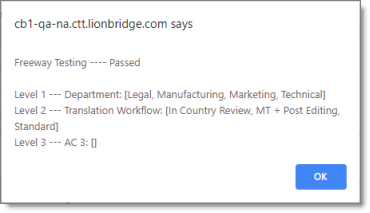
- Click Save.