Viewing and Testing Eloqua Authentication Settings
2 minute read
The Lionbridge App must authenticate with Oracle Eloqua. You can view and test the authentication settings in the Authentication section of the Eloqua tab of the Site Configuration dialog box. For a detailed description of the other settings in this tab, see Configuring User Access.
To view and test these settings:
-
In the Site Administration menu on the left, ensure that My Site is selected, so that the My Site page is open. This is the default selection when you log into CloudBroker as a site administrator. For detailed information about this page, see Viewing Lionbridge App Information and Usage Data.
-
Click Configure Site.
The Site Configuration dialog box opens. The Site Name field at the top of the dialog box displays the name of your company’s site.
- Click the Eloqua tab.
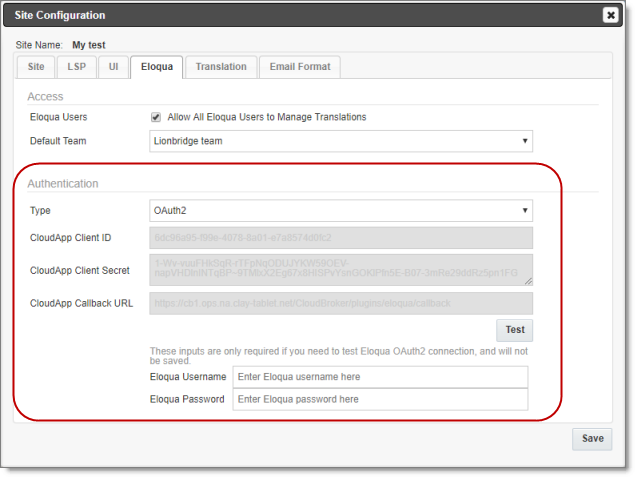
- You can view the following read-only information in the Authentication section:
| Field | Description |
|---|---|
| Type | The type of authentication, which is OAuth2. |
| CloudApp Client ID | The Client ID (App id) for the Lionbridge App. |
| CloudApp Client Secret | The secret access token that Eloqua generated for the Lionbridge App. |
| CloudApp Callback URL | The callback URL registered in Eloqua for the Lionbridge App. |
For a detailed description of the other fields in this tab, see Configuring User Access.
- Optional. You can test the authentication settings.
a. Enter values to test. These values are only for testing. They are not saved.
| Field | Description |
|---|---|
| Eloqua Username | You can enter an Oracle Eloqua username to test the authentication settings you entered above. |
| Eloqua Password | You can enter a password for the Oracle Eloqua username to test the authentication settings you entered above. |
b. Click the Test button.
A message box indicates that the test was successful. Click OK to close the message box.
- Close the dialog box.