Importing All Available Translated Content from the Dashboard
less than a minute
When the translation project is complete and has been returned to the Connector, the translated content is ready to import into Optimizely, where you can review it.
For more information about importing translated content into Optimizely, see Importing Translated Content.
In the Lionbridge Connector Dashboard, either:
- The displayed project status is
Ready for import. - The project status is displayed, in italics, in
In Translationstatus, which indicates that some of the project content may already be ready to import into Optimizely. For more information, see the note about status displayed in italics in Monitoring Translation rojects.
To import all available translated content into Optimizely from the Dashboard:
-
In the Dashboard, locate a translation project with either
Ready for importstatus orIn Translationstatus, displayed in italics. This is displayed in the Status column. For information on opening the Dashboard, see Getting Started with the Connector for Optimizely. -
In the Actions column, click the arrow and select Import All Available from the context menu.
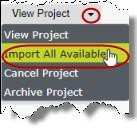
A message box opens, confirming that the project is being imported into Optimizely, and that the project status will update when the import is complete. -
Click OK to close the message box.