Canceling a Translation Project in Gadget
less than a minute
If a translation project is in Sending status, you can cancel it within the Connector.
To cancel a translation project from the Lionbridge Connector gadget:
-
In Optimizely CMS, click Edit.
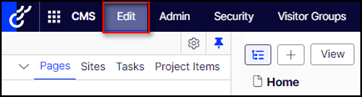
-
Click the Toggle assets pane icon.
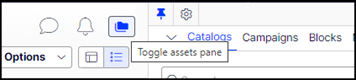
The Assets pane is displayed on the right. The Lionbridge Connector gadget is displayed at the bottom of the pane, displaying all the translation projects.
-
Click a project in the list to select it.
-
Mouse over the right end of the project in the Lionbridge Connector gadget, click the Options icon
 , and then select Cancel Project in the project’s context menu. This menu item is available only when the project is in either
, and then select Cancel Project in the project’s context menu. This menu item is available only when the project is in either Sendingstatus.
A message box opens, confirming that you want to cancel the project.
-
Click Yes to confirm.
Another message box opens, stating that the project was canceled and removed from the Connector. If the Translation Project /Job has moved beyond Sending status, the Connector will not allow the Cancel action, from within the Connector.
-
Click OK to close the message box.