Publishing Translated Assets in One Target Language from the Dashboard
less than a minute
After you import translated content, you can publish the corresponding translated assets. In the Lionbridge Connector Dashboard, either:
- The displayed project status is Imported.
- The project status is displayed, in italics, in either In Translation or Ready for Import status, which indicates that some of the project content may already imported into Optimizely. For more information, see the note about status displayed in italics in Monitoring Translation Projects.
For more information, see Publishing Translated Assets.
To publish translated assets from the Dashboard:
-
In the Dashboard, locate the translation project whose translated assets you want to publish. For information on opening the Dashboard, see Getting Started with the Connector for Optimizely.
-
Click the Expand icon
 on the left side of the translation project whose assets you want to publish.
on the left side of the translation project whose assets you want to publish.
The translation-project row expands, displaying the status of the translation of each target language in the project and any relevant actions. For a detailed description of this section, see Monitoring Translation Assets.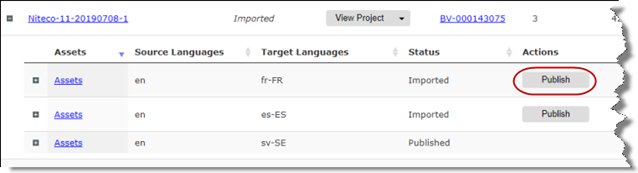
-
Click Publish for target-language assets to publish.
A message box opens, confirming that you want to publish the assets in this target language.
-
Click Yesto proceed.
Another message box opens, stating that the assets were published. -
Click OK to close the message box.