Publishing All Available Translated Assets from the Gadget
less than a minute
After you import translated content, you can publish the corresponding translated assets.
This feature is available only when the project is in Imported status, or if it is displayed, in italics, in either In Translation or Ready for Import status, which indicates that some of the project content may already be imported into Optimizely. For more information, see the note about status displayed in italics in Monitoring Translation rojects.
For more information about publishing translated assets, see Publishing Translated Assets section.
To publish translated assets from the Lionbridge Connector gadget:
-
In Optimizely CMS, click Edit.
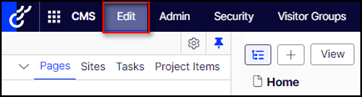
-
Click the Toggle assets pane icon.
The Assets pane is displayed on the right. The Lionbridge Connector gadget is displayed at the bottom of the pane, displaying all the translation projects.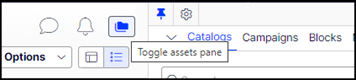
-
Click a project in the list to select it.
-
Mouseover the right end of the project in the Lionbridge Connector gadget, click the Options icon
 and then select Publish translations in the project’s context menu. This menu item is available only when the project is in
and then select Publish translations in the project’s context menu. This menu item is available only when the project is in Importedstatus.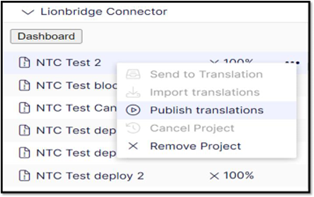
A message box opens, confirming that the pages are being published.
-
Click OK to close the message box.