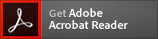Connector for Sitecore Release Notes
50 minute read
You can view cumulative release notes on this page or download release notes for a particular release as a PDF file.
Note about PDFs:
New in This Release
| Feature ID | Description |
|---|---|
| 1533587 | Version discrepancies cleanup |
| 1540733 | "Add by Id" Search box to support adding Branch option |
Issues fixed in This Release
| Issue ID | Description |
|---|---|
| 1546421 | Bulk Translation Wizard: Source Language Dropdown Not Reflecting Configured Languages |
| 1517631 | Translate option not available in Review Tab for Translation Admins |
| 1452376 | Remove language versions from the Lionbridge Sample Workflow |
| 1535329 | Unable to Send More Than 10,000 Items for Translation |
New in This Release
| Feature ID | Description |
|---|---|
| 1479686 | Better information to the user about problems or status of jobs |
| 1479689 | System can deal with exceptions in the code behind, and logs had more information |
New in This Release
| Feature ID | Description |
|---|---|
| 1512863 | Submitting 1000+ items |
| 1474311 | Support of IAR files |
| 1509755 | Remove provider Type string from "Translation Provider" dropdown list |
New in This Release
| Feature ID | Description |
|---|---|
| 1355095 | Search field within Bulk Translation for selecting content |
Issues fixed in This Release
| Issue ID | Description |
|---|---|
| 1483463 | Delivery Date in "near future" jobs stuck in Sending state |
| 1482804 | Items are not sent out for translation if they are already in the Translation Queue |
| 1500792 | Reference file not visible in CAPI when file Title and Description are blank |
| 1483391 | Send jobs with multiple items and multiple target langaugestuck at CREATED status |
New in This Release
| Feature ID | Description |
|---|---|
| 1459001 | Enable end user to Process Translation after Lionbridge settings removal |
Issues fixed in This Release
| Issue ID | Description |
|---|---|
| 1483323 | Failed to download translated file for asset task on multi server setup |
| 1486358 | Race Condition Exception on multiple server setup |
| 1458540 | Can't find any Provider whitelisted on Team Profile for the current user role |
| 1467669 | Reference Files missing/passed as translatable |
| 1469191 | Batch submissions are slow on multi server setup |
Known Issues in This Release
| Issue ID | Description |
|---|---|
| 1500792 | Reference file not visible in CAPI When File Title and Description are blank |
Issues fixed in This Release
| Issue ID | Description |
|---|---|
| 1394047 | Duplicate and split jobs (exception with deadlocks) |
Issues fixed in This Release
| Issue ID | Description |
|---|---|
| 1373014 | Error handling Download Latest AssetTaskVersion |
Issues fixed in This Release
| Issue ID | Description |
|---|---|
| 1360259 | Error when opening the list of jobs, while checking if the content has changed |
| 1355935 | Jobs splitting and getting stuck when the server dies in the middle of sending a job |
Issues fixed in This Release
| Issue ID | Description |
|---|---|
| 1349647 | Submitting Content for Translation from Sitecore Search Results - Does not work in Sitecore 10 |
| 1356065 | Invalid length for a Base-64 char array or string error when trying to read Content API v2 token. |
| 1336244 | FTP path format is broken, in provider reference |
New in This Release
| Feature ID | Description |
|---|---|
| 1337360 | OneIdentity Token Cache - Review / Implement - Sitecore |
Issues fixed in This Release
| Issue ID | Description |
|---|---|
| 1334283 | Getting wordcount 0 for all items |
Issues Fixed in This Release
| Issue ID | Description |
|---|---|
| 1329040 | Wrong paths for start menu items |
| 1334283 | Getting wordcount 0 for all items |
Issues Fixed in This Release
| Issue ID | Description |
|---|---|
| 1326891 | Issue in GetAllTranslationJobStatus |
Issues Fixed in This Release
| Issue ID | Description |
|---|---|
| 1322289 | Sql Query issue when getting the translation statuses report |
| 1322290 | Sql errors on autosending while writing the extended metadata |
What’s New?
| Feature ID | Description |
|---|---|
| 1264419 | Change Warning for "XXX items are currently in translation process as part of previous jobs" message |
| 1242276 | Change warning appearance of Item Translation message at the top of an item to an Informational format |
Issues Fixed in This Release
| Issue ID | Description |
|---|---|
| 1312026 | Jobs not submitting on cluster |
| 1318503 | When missing domain configuration connector fails to install |
| 1312619 | Provider Ref format is different from version 6.0.0 |
Issues Fixed in This Release
| Issue ID | Description |
|---|---|
| 1306725 | When 'Auto Update' is enabled in cluster settings. It does not populate the 'Primary Server Host Name or IP' field with value. |
| 1310333 | Error when manually adding a new language version via the Sitecore "Add a new version" functionality. |
What’s New?
| Feature ID | Description |
|---|---|
| 1305110 | Method GetAllTranslationJobStatus has an SQL syntax error where there is a missing comma before E.total_intranslation, and a extra comma after H.total_reviewtranslation. |
What’s New?
| Feature ID | Description |
|---|---|
| 1289125 | Team Profiles now supports inherited memberships. |
What’s New?
| Feature ID | Description |
|---|---|
| 1268383 | Added support for Kubernetes Clusters. |
Issues Fixed in This Release
| Issue ID | Description |
|---|---|
| 1266801 | Fix for "Completion of this wizard is not supported until configuration of Lionbridge license and translation providers is completed." issue. |
What’s New?
| Feature ID | Description |
|---|---|
| 1249031 | Hide "Remove from the translation queue" functionality from 'Item translation Details' window. |
| 1211073 | Due date fields now works with the Sitecore configured regional settings date format. |
Issues Fixed in This Release
| Issue ID | Description |
|---|---|
| 1246170 | Fix for when a user with a custom role is trying to Lock and Edit an item in Content Editor then a “Parameter count mismatch” error occurs. |
| Fix for when selecting a different language from the "Language" dropdown in the Advanced Workbox an exception error is being thrown. | |
| Fix for when selecting a different option from the "Field" dropdown in the Advanced Workbox an exception error is being thrown. | |
| 1214325 | Fix on dates validators following date formats different than the default ISO Codes. |
| 1249469 | Error when remove read access of language of a particular user. |
What’s New?
| Feature ID | Description |
|---|---|
| 1198089 | Introduces the option to pass the Creator Name and Email as Content API v2 Job Metadata. |
| 1185013 | Validation added to reject automatically malformed delivery XMLs. |
| 1184535 | Attribute added to FieldContent to identify if the content is HTML or plain Text. |
| 1189906 | Added field in the connector configuration screen, to setup the Content API v2 environment URL. Instead of doing so through the settings file. |
| 1231443 | Make the “Description” field, in the “Review” and “Experience Editor” able to capture multiple lines, instead of only one. |
Issues Fixed in This Release
| Issue ID | Description |
|---|---|
| 1238573 | The "Send Dependent Items" check box is NOT selected in the "Automatic Item Export" for Translation dialog box when "Send dependent items" is configured in the Connector Settings. |
What’s New?
| Feature ID | Description |
|---|---|
| 1019453 | New - Database Connection test screen added |
Issues Fixed in This Release
| Issue ID | Description |
|---|---|
| 1170500 | Fixed - Non-configured languages warnings are not showing up while configuring a bulk translation job. |
| 1156130 | Fixed - Freeway password is not masked. |
| 1176143 | Fixed - "Object reference not found" errors displaying while sending post-edited content to update a remote TM. |
| 1184692 | Fixed - Content API V2 providers are not visible while setting up a Team Profie. |
| 1198073 | Fixed - The user cannot give a provider a friendly name and Type field is missing. |
| 1200473 | Fixed - Error appears when clicking "Translation Queue", while creating a Team Profile. |
| 1185019 | Fixed - Jobs list is showing "REVIEW_TRANSLATION", as status, instead of "Review Translation". |
| 1207934 | Fixed - Error in "prepare_job_files" when the target language name and the regional language code mismatches. |
| 1212782 | Fixed - The Display name field is not updating during "Copy Source to Target" process; With the setting "ClayTablet.TranslateDisplayName" enabled. |
What’s New?
| Feature ID | Description |
|---|---|
| 1118167 | New - Compatible with Content API v2. |
| 985985 | New - The Translation Options selected in Bulk Translation are displayed in the Summary Report. |
| 1020615 | New - The connector Set Default Provider option can be used to configure a default provider. |
| 487306 | New - The “UseLocalTM” column is added to the Job Details view in Translation Status. |
| 999251 | New - Multiline text box support is added to the Description field in Translation Options. |
| 1013489 | New - Functionality is added to set a default value in the Sitecore User filter in Translation Status. |
| 1155887 | New - The email notification configuration "ClayTablet.EmailNotification.SendEmail" set to False by default. |
| 1131835 | New - Comments entered during workflow display in the workflow History. |
Issues Fixed in This Release
| Issue ID | Description |
|---|---|
| 1122950 | Fixed -Legacy OnDemand provider type is removed from the UI. |
| 1103210 | Fixed - Target item version is now displayed in Excluding Item(s) window. |
| 995910 | Fixed - Removed language versions of some connector items in the core DB. |
| 407680 | Fixed - Added Refresh Item Translation Details button. |
| 1087303 | Fixed - Only configured languages are selected when using the "Select All" option for Translate these items into the following Target Languages in Bulk Translation. |
What’s New?
| Feature ID | Description |
|---|---|
| 997215 | New - Added provider id and provider reference in the Translation Status details window. |
Issues Fixed in This Release
| Issue ID | Description |
|---|---|
| 1012357 | Fixed - On Sitecore 9.3.0 and Connector 5.0.2 only, when adding the same item to Translation Queue more than once, the Connector automatically removes duplicate copies of the source content items from the queue. |
| 1061955 | Fixed - Delivery Date format is not displaying according to the Regional ISO Code configured. |
| 1061990 | Fixed - Disabled users are getting Translation Item Sent and Translation Item Received notifications. |
| 1064463 | Fixed - Notification email information is missing the job name, list of items and the correct summary Translation Status. |
| 1071099 | Fixed - When selecting the Delivery Date as the current date, the message "Requested delivery date is in the past" does not appear. |
| 1017041 | Fixed – Removed missing items listed in Insert Options section in /sitecore/system/Settings/Lionbridge Settings/Lionbridge Connector Settings. |
What’s New?
| Feature ID | Description |
|---|---|
| 1049059 | New - Email notifications are triggering when jobs are sent to translation. |
| 568128 | New - Added support for fields with language fallback with standard values. |
| 951485 | New - Item Translation Details is populated no matter what version is selected. |
| 1020420 | New - Aesthetic changes to the Translation Options dialog. |
| 1035297 | New – Updated the connector installation package to prevent install errors related to missing keys in the connector database. |
| 1041414 | New - Implemented respecting the order in which the user selects the items or branches in Bulk Translation, so that the items in the resulting translation XML follows the same order. |
Issues Fixed in This Release
| Issue ID | Description |
|---|---|
| 1052066 and 609154 | Fixed - When selecting "Not to create new target version if there is nothing to translate", along with "Use Local TM" the connector does not create a new target version. |
| 993027 | Fixed - Selected Delivery Date is passed when using "Automatic Item export for translation" feature with a single Freeway provider. |
| 339327 | Fixed - Added support for non-supported enconding characters in source files. |
| 965775 | Fixed – The "Job Name" field in the Automatic Item export for translation dialog accepts up to 90 characters. |
| 727632 | Fixed - When selecting an item in the Excluding Item(s) list there is no longer a list refresh. |
| 1042240 | Fixed - Default workflow is now always defaulted to the "Lionbridge Sample Workflow". |
| 380003 | Fixed – The sitecore/Translation Administrator role has permissions to access regular translation role functionality. |
| 999592 | Fixed – Patching of "EnableEventValidation" and "Cross-Site Scripting (XSS)" vulnerabilities. |
| 1061010 | Fixed – Installation error on Sitecore 10 due to Telerik and the connector logger. |
| 1061031 | Fixed - Templates Excluded From Bulk Translation lists all templates. |
What’s New?
- Upgrade AWS libraries to version 3.7.0.
Issues Fixed in This Release
| Issue ID | Description |
|---|---|
| 1013005 | Upgrade AWSSDK version used by CT Connector. |
What’s New?
- Consolidates the changes and fixes from all previous versions, removing the need to provide different versions to our customers.
IMPORTANT: Before upgrading make sure to backup your CT3Translation.config file from C:\inetpub\wwwroot\sitecore{Version}\Website\App_Config\Include as this update replaces the file and there might be customizations on each customer
Issues Fixed in This Release
| Issue ID | Description |
|---|---|
| 997022 | Fixed issues while migrating from Sitecore version 8 to 10. |
| 568128 | Fixed issues with fields with language fallback value not picked up for translation by connector. |
| 595354 | Fixed issues while displaying item translation details. |
| 334568 | Removed translation correction option. |
| 379891 | Fixed issues in Bulk Translation wizard (duplicates and items disapearing). |
| 381347 | Fixed sorting issue in the translation display view. |
| 381347 | Fixed issues filtering items in the translation display view (was showing from other users). |
| 945495 | Added jobId, jobStatus details to log errors when a translated content returns and the original content has been deleted.. |
| 1010144 | Fixed issue that prevented receiving translated content on Sitecore 9.3. |
| 1010136 | Fixed logging level not reflecting after selecting different values. |
What’s New?
- You can now configure the Connector logging level in the Logging section of the /sitecore/system/Settings/Lionbridge Settings/Lionbridge Connector Settings item. This configuration setting takes effect immediately, and it does not require a Sitecore restart. Previously, configuring the logging level required editing the Website_root/Website/App_Config/Include/CT3Translation.config file, and saving that file triggered a Sitecore restart.
- You can now configure the Connector to display Send the latest published version as the default value in the Item version filter dropdown list in the Specify Source Filters page of the Bulk Translation wizard. Previously, Send only the latest version was always the default value in this dropdown list.
To configure this setting, select the Send latest published version as default check box in the Bulk Translation section of the /sitecore/system/Settings/Lionbridge Settings/Lionbridge Connector Settings item.
- You can now configure the Connector to include content items without any translatable content in the XML payload files. This facilitates translators and reviewers performing in-context review (ICR) of all items submitted for translation. Previously, the Connector did not include content items without any translatable content in the XML payload files.
Note: Since these content items do not have any translatable content, the corresponding XML files do not contain any FieldContent tags, which are the tags that identify content for translation.
To configure this setting, select the Include items without translatable content in payload XML [shared] check box in the Bulk Translation section of the /sitecore/system/Settings/Lionbridge Settings/Lionbridge Connector Settings item.
- You can configure the Connector to keep only the latest source version of a content item in the Translation Queue when the same source item has been added to the queue for translation into the same target languages multiple times. This means that the Connector automatically removes duplicate copies of the source content items from the queue, so that only the newest version remains. This is useful when a source content item has been updated after it has been added to the queue, and you want to translate the latest version. To configure this setting, select the Only keep latest source versions in Translation Queue check box in the Translation Queue section of the /sitecore/system/Settings/Lionbridge Settings/Lionbridge Connector Settings item.
Issues Fixed in This Release
| Issue ID | Description |
|---|---|
| 407022 | Previously, clicking the Export Table button in the Job Items tab of the Translation Status displayed the following error message: One column in the Grid cannot be found. This issue has been resolved. |
| 408899 | Previous release packages of the Connector accidentally included some .aspx files and related classes for internal development and debug purposes. These files and classes have been removed from the release packages. |
| 419380 | Previously, after clicking the Translate To button in the Experience Editor, the Automatic item export for translation dialog box always displayed the latest version of the content item to send for translation, even if an older version of that item was active in the Experience Editor. This issue has been resolved: The Connector now sends for translation the version of a content item that was active in the Experience Editor. |
| 421159 | Previously, when using the Bulk Translation wizard to add items to the Translation Queue, the String was not recognized as a valid DateTime error was occasionally displayed. This prevented users from successfully completing the Bulk Translation Wizard. This issue has been resolved. |
| 463153 | The Translation Status window now uses the same font as the Content Editor, for a more consistent look and feel. |
| 463156 | Previously, clicking a row in the job list in the Jobs tab of the Translation Status window selected a job without clearing any previously selected jobs in the same list. This issue has been resolved: Now, clicking a row in the job list clears any previously selected jobs. To select or clear multiple jobs, click the checkbox in the left-most column in the list. |
Lionbridge Connector for Sitecore Release Notes version 4.1.2
What’s New?
- The Connector now supports Sitecore 9.3.
- The new ClayTablet.CheckItemsInTranslation setting in the CT3Translation.config file enables you to prevent the Connector from checking that items in a new translation job were not previously sent out in another job that is currently in progress. The default value of this new setting is true, which maintains the previous behavior.
Issues Fixed in This Release
| Issue ID | Description |
|---|---|
| 338263 | After using version 4.1.0 of the Connector with Sitecore version 9.3 to send a job for translation, the job was stuck in the Preparing translation status. This issue has been resolved. |
| 358205 | When using version 4.1.0 of the Connector with Sitecore version 9.1.1 in a Sitecore Azure environment (where Sitecore is deployed on Microsoft Azure), the Bulk Translation wizard did not load, and a Server 502 error was displayed. This issue has been resolved. |
| 381797 | Previously, after adding multiple versions of the same source item for translation into the same target language to the Translation Queue and then trying to send these items for translation in the same job, an error occurred and the job was stuck and could not be sent out for translation. This issue has been resolved. |
Lionbridge Connector for Sitecore Release Notes version 4.1.1
What’s New?
- The
ClayTablet.StateToAssignInBulkTranslationAssignsetting in theCT3Translation.configfile now supports selecting the default translation workflow in the Assign Translation Workflow to items with no workflow defined? workflow dropdown list in the Translation Options page of the Bulk Translation wizard. For backwards compatibility, this setting also supports selecting the default translation workflow state for a workflow." - You can now send binary assets, such as .jpg and .pdf files and other media files, for translation.
- You can now send media files as reference files (support assets) to your translation provider as part of a translation job. This provides helpful context for the translator.
- You can now configure content encryption/decryption in the /sitecore/system/Settings/Lionbridge Settings/Encryption item. When this feature is enabled, the Connector automatically encrypts files before sending them out for translation, and it automatically decrypts translated files that it receives.
A separate Encryption Utility package, including documentation, is available for translation providers, so that they can decrypt encrypted files they receive and then encrypt the translated files to return to the Connector.
- The Translation Status window has been redesigned.
- The date is now displayed in the format matching the Regional ISO Code specified for the Sitecore user. Previously, the date was always displayed in
MM/dd/yyyyformat. - The new Jobs tab includes the following new functionality:
- You can now filter the list to view only active jobs.
- You can use the new Export Table button to export the data displayed in the Jobs tab in .html format. This file opens in Microsoft Excel as a properly formatted spreadsheet. It includes a customizable stylesheet (
.css). - The new Word Count column displays the estimated word count of a translation job.
- You can now archive and unarchive multiple jobs concurrently.
- The new Job Details tab includes the following new functionality:
- You can use the new Export Table button to export the data displayed in the Job Details tab in .html format. This file also opens as a properly formatted spreadsheet in Microsoft Excel. It includes a customizable stylesheet (
.css). - The new Updated Target Item column displays the last time a target (translated) content item was modified.
- The new Job Name column displays the job name in the table to facilitate identifying the job in which a content item was sent for translation.
- The new Word Count column displays the estimated word count of a content item.
- In the Translation Filter window, you can now export and import translation filters.
- You can now configure the Connector to speed up job processing by updating Sitecore items in batches. For more information and for detailed configuration instructions, contact Lionbridge Connector Support.
- You can now override the Connector’s default publishing behavior with your own logic by creating a custom class for and configuring it in the Lionbridge Sample Workflow.
- The UploadService and DownloadService services, which were defined in the
CT3Translation.configandCT3_Internal.configfiles, have been removed. These scheduled agents have been replaced by the new Upload Schedule and Download Schedule Sitecore scheduled tasks.
Important upgrade information: If you are upgrading from a previous version of the Connector, you must modify the run interval of the Master_Database_Agent before installing the current version of the Connector. For detailed instructions, refer to the Lionbridge Connector for Sitecore Installation and Configuration Guide.
Any previous configurations of the UploadService and DownloadService services are not automatically upgraded. You can configure the new scheduled tasks in:
- /sitecore/system/Tasks/Schedules/Lionbridge/Download Schedule
- /sitecore/system/Tasks/Schedules/Lionbridge/Upload Schedule
- /sitecore/system/Tasks/Schedules/Lionbridge/Upload Schedule/Upload Service Options
The Auto Send Queue Items Time setting in the Upload Service Options item now includes a parameter for the day of the week. Previously, it was a parameter only for the time of day.
- The CustomHandleTranslatedItemPipeline pipeline has a new TriggerForItemsWithoutFieldToTranslate parameter, which triggers the pipeline for content items that do not require translation or that already have translated content in the local TM (translation memory).
- The new Workflow State to set for target items when no translation is required parameter in sitecore/System/Workflows/Lionbridge Sample Workflow enables you to set the workflow state for items that do not require translation, so that you can publish them immediately.
- You can now configure the Connector with the Azure App Service for Blue/Green Deployment.
- In the Bulk Translation section of the /sitecore/system/Settings/Lionbridge Settings/Lionbridge Connector Settings item, you can now configure the following settings for the Bulk Translation wizard:
- hiding the Specify Source Filters page
- hiding the Excluding Item(s) page
- hiding the final page
- hiding the SEO Fields section of the Translation Options page
- hiding the Use Local TM check box in the Translation Options page
- displaying languages by code, name, or any language item’s field name, in the user interfaces for sending out content for translation
- The Field Types to be Sent For Translation parameter in sitecore/System/Workflows/Lionbridge Sample Workflow has been renamed to Field Types Need Translation. This parameter was moved to the Bulk Translation section of the /sitecore/system/Settings/Lionbridge Settings/Lionbridge Connector Settings item.
- In the new Dependent items section of the /sitecore/system/Settings/Lionbridge Settings/Lionbridge Connector Settings item, you can configure the following new settings, which are relevant only when the Send Dependent Items check box is selected in either the Choose Items page of the Bulk Translation wizard or the Automatic Item Export for Translation dialog box:
- include dependent items based on their templates
- exclude dependent items based on their paths
- include the branches of dependent items
- The <CustomAutoSendQueuesPipeline> pipeline now supports specifying additional job metadata, including:
- job name
- job description
- sending account (producer key)
- sending user (the Sitecore user who sends the job)
- due date
- team profile
- job queue IDs
- PO reference
- Freeway analysis codes
- The new <RemoveFromTranslationQueuePipeLine> pipeline enables you to use custom logic to remove items from the Translation Queue.
- The Connector now displays a warning message if a user tries to send out content items for translation that are currently in translation.
Issues Fixed in This Release
| Issue ID | Description |
|---|---|
| SIT-534 | Previously, clicking the Translate To button in the Lionbridge Translation tab of the Sitecore Experience Editor ribbon did not open the Automatic Item export for translation dialog box. This issue has been resolved, and the Automatic Item export for translation dialog box now opens, as expected. |
| SIT-573 | The Gmail option for the ClayTablet. Email Notification. SmtpService setting is no longer supported, because it was insecure and did not function properly. You must now use this setting with your own SMTP service. |
| SIT-578 | Previously, users received multiple identical email notifications when the translation of a content item was complete. This occurred because the SMTP server reported a non-fatal error although it actually sent the message. However, because of the non-fatal error, the Connector kept trying to resend the message, not recognizing that it had actually been sent successfully. This issue has been resolved. |
| SIT-581 | Previously, email notifications that were not sent out, primarily due to SMTP configuration errors, were written to the translation database. This resulted in the same error accumulating multiple times in the database, which caused the database log size to increase rapidly. This issue has been resolved. |
| SIT-618 | Previously, when the translation provider returned invalid characters in XML files, the Connector did not send a rejection message, and the translation status was stuck at 10 percent. This issue has been resolved. |
| SIT-626 | Previously, installing the Connector failed when the password used for the agent user that runs the Connector's background services did not conform to the corporate password policy. This issue has been resolved, |
| SIT-631 | Previously, users who logged in through Azure, which creates a virtual user, could not send out content for translation because they encountered an error. This issue has been resolved. |
| SIT-635 | Previously, if the following conditions were true: In the translation workflow: The Workflow State to set when content Translation is complete setting was set to Done. The Automatically Publish content when it reaches the Final State check box was selected. The Copy source to target only option was selected for a job. The previous items in the target location were published before the content from the source was copied to the target location. This issue has been resolved: In the above scenario, the content is copied to the target location and then it is published. |
| SIT-643 | Previously, when using the Connector with Sitecore 9.2, the following error was displayed when trying to submit a job from the Bulk Translation wizard: Could not load type 'Sitecore.Jobs.JobOptions'. This issue has been resolved. Clicking Submit in the Bulk Translation wizard now submits a job for translation. |
Lionbridge Connector for Sitecore Release Notes version 4.1.0
What’s New?
- When sending content for translation using the Bulk Translation wizard, there is enhanced functionality in the Excluding Items page that facilitates excluding many items from translation:
- The functionality of the Check a branch button has been enhanced, and its icon has been updated: Clicking this button now opens the new Check a branch dialog box, where you can select any branch root to exclude from translation.
Tip: You can also exclude a branch that was not selected explicitly in the earlier Choose Items page of the wizard. This facilitates excluding items that were automatically included when you selected the Send dependent items check box on that page.
- The functionality of the Un-Check a branch button has been enhanced, and its icon has been updated: Clicking this button now opens the new Un-Check a branch dialog box, where you can clear the check box of a previously selected branch that was marked for exclusion. This removes the branch and all child items from the exclusion list, so that they will still be sent for translation.
- The functionality of the previous Check All and Un-Check All buttons has been combined into the new Toggle Check All button.
- The previous 480-character limit on job metadata has been removed. There is no longer a character limit on job metadata.
- You can now configure the Connector to automatically identify the primary server in a cluster and the interval for switching over to the secondary server. You configure these settings using the new Auto Update and Auto Update Timeout Minutes options in the Cluster item of the /sitecore/system/Settings/Lionbridge Settings/Lionbridge Connector Settings/. This feature supports auto scaling in a Sitecore Azure environment, where Sitecore is deployed on Microsoft Azure. By default the new options are not enabled, so that there is no change to default behavior.
- The new Keep final state for source items? configuration setting in sitecore/System/Workflows/Lionbridge Sample Workflow ensures that the workflow state of the source item does not change during the translation process if it is already in a final state. When you translate published source items into other language versions, this prevents Sitecore from unpublishing those source items.
- You can use the new Analysis codes visibility option in the Freeway provider details section of /sitecore/system/Settings/Lionbridge Settings/Translation Providers Configuration to configure the Connector to hide or display analysis-code fields when sending content for translation to Freeway.
Issues Fixed in This Release
| Issue ID | Description |
|---|---|
| SIT-592 | Previously, the Use Local TM feature did not work properly when updating a field that contained special characters at the end that were not visible in HTML, such as \n or \r. In this scenario, the Connector read the special characters from the field but it did not store them in the database, so they were not available for the Use Local TM feature. This issue has been resolved: When a field contains special characters, they are now stored, as expected, in the database, and they are available for the Use Local TM feature. |
| SIT-594 | Previously, when using a local TM (translation memory), after a translation job was completed, the workflow state of content items in the job without any fields to translate remained Editing, which is the initial state in the workflow. This issue has been resolved: When using a local TM, the work status of content items in the job without any fields to translate now changes to the Editing Translated Version state, as it does for the other content items in the job. |
| SIT-599 | When using Sitecore 9.x with version 4.0.7 of the Connector, clicking the Translate To button in the Lionbridge Translation tab of the Sitecore Experience Editor ribbon did not open either the optional additional comment box or the Automatic Item export for translation dialog box. This issue has been resolved. Clicking the Translate To button, as described above, now opens either the optional additional comment box or the Automatic Item export for translation dialog box, depending on your company's Sitecore configuration. |
| SIT-600 | When using Sitecore 9.x with version 4.0.7 of the Connector, the Lionbridge logo was not displayed properly in the first pages of the wizards. This issue has been resolved. |
| SIT-601 | When using Sitecore 9.x with version 4.0.7 of the Connector, the PO Reference dropdown list in the Automatic Item export for translation dialog box did not display any preconfigured purchase order reference numbers. This issue has been resolved. |
| SIT-605 | Previously, the Workflow State to set when a translation has been cancelled setting in sitecore/System/Workflows/Lionbridge Sample Workflow was ineffective, because it did not change the state of the source item to the specified state if the translation was cancelled. This issue has been resolved: If the translation is cancelled, this setting now changes the state of the source item to the specified workflow state. |
| SIT-606 | Previously, when a content item containing a special character that was not properly encoded in the source file, then the Connector did not redeliver the translated content item back to Sitecore, and the translation status was stuck at Received, 90%, instead of changing to Completed, 100%. Due to the invalid characters in the source files, the content items were not translated by the translation provider. This issue has been resolved: The Connector now properly encodes these special characters so that they can be translated by the provider and then delivered to Sitecore. |
| SIT-610 | Previously, when using the Copy source to target only feature, if a content item contained unversioned fields, then the Connector did not copy the values in the unversioned fields to the target content item. This issue has been resolved: When using the Copy source to target only feature, the Connector now copies values in unversioned fields to the target content item. |
| SIT-611 | Previously, if a branch that was added for translation had a child item that was excluded because its template was excluded from translation, then all children of the excluded child item were also excluded from translation. This behavior was incorrect. This issue has been resolved: If you add a branch, and a child item is excluded because of its template, then all child items of the excluded child item are still included in the items for translation. |
| SIT-612 | The following files were duplicated in the 4.0.7 version of the Connector package, and were installed twice: /bin/AWSSDK.Core.dll /sitecore modules/Shell/CT3Translation/TranslateCommandPageCode.js This issue has been resolved: There is now a single instance of each of these files, both in the Connector package and in the Connector installation. |
| SIT-614 | In the 4.0.7 version of the Connector, if Lionbridge Freeway was the only configured translation provider, then: The Welcome page of the Bulk Translation wizard displayed an error message stating that the Lionbridge license and the translation providers were not properly configured. The Bulk Translation wizard was not functional. These issues have been resolved: The Bulk Translation wizard now functions properly when Lionbridge Freeway is the only configured translation provider. |
| SIT-616 | Previously, when using a custom pipeline to send dependent content items to the Translation Queue using any method except the Bulk Translation wizard, the Connector added dependent items only in Sitecore's default language. It did not add dependent items in any other language version. This issue has been resolved: In this scenario, the Connector now always adds the dependent item in the correct language version. |
Lionbridge Connector for Sitecore Release Notes version 4.0.8
Issues Fixed in This Release
| Issue ID | Description |
|---|---|
| SIT-497 | Previously, in versions 4.0.x of the Connector, the Failed to deserialize xml data to a NotifyEmailInfo objectINFO message was included in the log files, and the Connector did not send out email notifications when it sent out a job for translation. This issue has been resolved. |
| SIT-533 | When using the Connector's optional enhanced Workbox with Sitecore 9.x, an application error was displayed and the Language selector did not work. This issue has been resolved. |
| SIT-536 | Previously, when using the Clay Tablet Connector for Lionbridge Freeway and specifying analysis codes in Lionbridge Freeway, if you renamed the analysis codes, then the Lionbridge Connector incorrectly re-ordered and displayed the analysis-code fields alphabetically instead of sequentially. This issue has been resolved. |
| SIT-579 | Previously, after adding Sitecore's own publish action (Sitecore.Workflows.Simple.PublishAction, Sitecore.Kernel) to the final state of a translation workflow and setting the Workflow State to set (for Source Content) once content has been sent for translation parameter of the workflow template to the final state, when sending out the content item for translation, the source item was moved to the final state. However, instead of publishing the source item, the Connector tried to publish the item for the workflow's final state. This issue has been resolved. In the previous scenario, the Connector now publishes the source item, as expected. |
| SIT-580 | Previously, the log files included many diagnostic messages logged at the INFO level and some messages, starting with [COLLECTING], that should not have been logged. This issue has been resolved. Some of these messages are no longer logged, while others are logged at the DEBUG level. |
| SIT-583 | In versions 4.0.4 to 4.0.6 of the Connector, the due date metadata sent to the translation provider was the PO reference instead of the actual due date specified by the user who sent out the job for translation. This issue has been resolved. The due date metadata sent to the translation provider is now the due date specified by the user who sent out the job for translation. |
| SIT-586 | In version 4.0.6 of the Connector, when sending content for translation to Lionbridge Freeway, the Connector did not send the specified Freeway analysis codes to Lionbridge Freeway. This issue has been resolved. The Connector now sends the specified Freeway analysis codes to Lionbridge Freeway. |
| SIT-588 | In version 4.0.6 of the Connector, if there was content in the Delivery Date field that was not in the supported date format (MM/DD/YYYY), then:If the translation provider was Lionbridge Freeway (Freeway provider type), then the Connector displayed an error message that the date format was incorrect. However, when the Connector sent out the job for translation, it ignored the content of the Delivery Date field and set the delivery date to two weeks after the current date. If the translation provider was a (Generic provider type, then the Connector did not display an error message. When the Connector sent out the job for translation, it did not include any delivery date in the job metadata. This issue has been resolved. The Connector now sends out a job for translation only if the content of the Delivery Date field is either blank or in the correct date format. If the content of the field is not in the correct date format, a meaningful message is always displayed. |
| SIT-590 | In version 4.0.6 of the Connector, if the Copy source to target only radio button was selected in the Translation Options page of the Bulk Translation wizard, then after clicking Submit in the Summary Report page, a runtime error was displayed. This issue has been resolved. |
| SIT-591 | When using version 4.0.4 of the Connector with version 8.1 of Sitecore, opening the Translation Queue displayed an internal server error. This issue has been resolved. |
Lionbridge Connector for Sitecore Release Notes version 4.0.7
What’s New?
-
In the Settings page of the Bulk Translation wizard, admin users can now select the Show jobs from all users check box to view jobs previously submitted by other users. This enables admin users to select items from those jobs to send for translation.
-
You can now configure the Connector to update the latest version of a target item when sending out a translation job. Previously, the Connector always created a new version of a target item when sending out a translation job. This default behavior has not changed. You configure this feature using the
ClayTablet.Sitecore.UpdateLatestExistingTargetVersionsetting in theWebsite_root/Website/App_Config/Include/CT3Translation.configconfiguration file. -
You can now configure the PO Reference field to be a required field when sending out content for a translation. You configure this setting separately for each translation provider by selecting the new PO Required check box:
-
When creating a new translation provider or upgrading the account keys for an existing provider, this check box is located in the Content Editor, in the content tree, under /sitecore/system/Settings/Lionbridge Settings/Translation Providers Configuration, in the Provider tab.
-
When updating a translation provider, this check box is located in the Content Editor, in the content tree, under /sitecore/system/Settings/Lionbridge Settings/Translation Providers Configuration, in the item for the translation provider. Within this item, this check box is located in the Item parameters section.
Issues Fixed in This Release
| Issue ID | Description |
|---|---|
| SIT-555 | Previously, the log file was sometimes flooded with misleading error messages similar to the following: System.Exception: TranslatedSitecoreItem should not have empty CT2AssetId field. This issue has been resolved. |
| SIT-567 | Previously, multiple emails were sent from CTTNotification@clay-tablet.com when items in a translation job were sent out for translation and when translated items returned from translation. This situation occurred when the client's SMTP server had the following errors in the log file Failed to send notification email with local smtp: Insufficient system storage but still sent out the email notifications. This issue has been resolved. |
| SIT-569 | In version 4.0.5 of the Connector, in the CT3Translation.config configuration file: The default value of ClayTablet.LogDebugTraceInfo was set to true instead of false. ClayTablet.LogSystemFieldNameWhileCollecting was included in the configuration file. This was for debugging purposes only and it should not have been included in the Connector package. These issues have been resolved: The default value of ClayTablet.LogDebugTraceInfo is now set to false. ClayTablet.LogSystemFieldNameWhileCollecting has been removed from the configuration file. |
| SIT-570 | Previously, there were sometimes many entries in the log file of System.Reflection.TargetInvocationException, where the stack trace points to ClayTablet.SC.Pipelines. <br>ContentEditorTranslationWarnings.Process. This issue has been resolved. |
| SIT-572 | Previously, in the Excluding Item(s) page of the Bulk Translation wizard, in the Target language and version pane, the Version text boxes were too narrow to view a number that was entered in the box. This issue has been resolved. You can now view a number that you enter in the text box. |
| SIT-574 | Previously, there was a Primary Server configuration field in the following location in the Content Editor in the content tree: /sitecore/system/Settings/Lionbridge Settings/Translation Providers Configuration. This setting was not used, and it has been removed. The correct configuration option is the Primary Server Host Name or IP field in the /sitecore/system/Settings/Lionbridge Settings/Lionbridge Connector Settings. |
| SIT-577 | Previously, if a content item was added to the Translation Queue and then deleted from Sitecore, the Translation Queue could not process new translation requests, and an error was displayed in the Sitecore log file. This issue has been resolved. Deleting a content item that was in the Translation Queue does not prevent the queue from processing new translation requests. |
Lionbridge Connector for Sitecore Release Notes version 4.0.6
What’s New?
- You can now configure the Connector to use a specific Sitecore user to run Connector processes in the background. This is displayed as the user who modified an item’s target version. Previously, this user was always
sitecore/Anonymous. You can configure this user in the Security - User context for services section of the /sitecore/system/Settings/Lionbridge Settings/Lionbridge Connector Settings item in the Content Editor to be one of the following values: LionbridgeTranslationAgent, which is the recommended user for this feature- any Sitecore user
Note: If you do not configure this feature, the Connector continues to use the Anonymous user.
- The Import to local TM tab, in /sitecore/system/Settings/Lionbridge Settings/Import to local TM/ in the content tree, has been redesigned to optimize performance when importing many content items into a local TM (translation memory).
Issues Fixed in This Release
| Issue ID | Description |
|---|---|
| SIT-537 | Previously, when importing content into a local TM (translation memory), the content tree could not be expanded, and after a long wait, an error message was displayed. This occurred because there were many items to process in the content tree. This issue has been resolved. There is a new user interface for importing content into a local TM. |
| SIT-554 | Previously, in /sitecore/system/Settings/Lionbridge Settings/Lionbridge Connector Settings/, if the Send out email of job creator check box was selected but the Send out user name of job creator check box was cleared, then neither the job creator's email address or Sitecore username are included in the job metadata that the Connector sends to the translation provider. This issue has been resolved. In this scenario, the Connector now sends out the email address of the job submitter without sending out the corresponding Sitecore username. |
| SIT-558 | Previously, if a field was deleted from a content item's template after translation, and then that item was sent to a remote translation memory (TM), an error was displayed after clicking Submit on the Preparing page of the Update Remote TM wizard. This issue has been resolved. In this scenario, the Connector now sends the item to a remote TM without displaying an error. |
| SIT-559 | Previously, the Delivery date metadata field (dueDate) in all Connector job submission user interfaces was not correctly passed to the Clay Tablet Platform: When using the Bulk Translation wizard, dueDate was empty even though the Delivery date was specified in the user interface. When sending a single content item for translation or when sending content from the Translation Queue, dueDate was specified but the format was changed from mm/dd/yyyy to yyyymmddT000000, which provider connectors could not parse. These issues have been resolved: The Connector now always passes the Delivery date that a user enters to the Clay Tablet Platform as dueDate job metadata. The user interfaces with the Delivery date fields now state that the expected date format is mm/dd/yyyy. |
| SIT-563 | Previously, the content of the Description metadata field, which is labeled Special instruction when Lionbridge Freeway is the translation provider, was not passed to the Clay Tablet Platform. This issue has been resolved. This metadata is now passed to the Clay Tablet Platform. |
| SIT-565 | In versions 4.0.3 and 4.0.4 of the Connector, installing the enhanced Workbox created two master database entries on the Sitecore instance. This issue has been resolved. |
Lionbridge Connector for Sitecore Release Notes version 4.0.5
What’s New?
You can now specify the sort order of languages displayed in all user interfaces when sending out content items for translation. You use the Sort Languages Alphabetically check box in the Bulk Translation section of the Lionbridge Connector Settings item to specify this setting. You can choose one of the following:
- If the check box is selected, the Connector sorts languages alphabetically. This is the current behavior in the Bulk Translation wizard.
- If the check box is cleared, the Connector sorts languages in the order specified in
sitecore/System/Languages. This is the current behavior in the Automatic Item export for translation dialog box. This is the default setting.
Issues Fixed in This Release
| Issue ID | Description |
|---|---|
| SIT-542 | Previously, although default target languages were defined in the Bulk Translation section of the Lionbridge Connector Settings item, when using the Bulk Translation wizard, after selecting the source and default target languages, selecting a different source language cleared the selected default target languages. This issue has been resolved. Changing the source language no longer clears the selected default target languages. |
| SIT-545 | Previously, the Import to local TM item under /sitecore/system/Settings/Lionbridge Settings/ in the content tree did not load, and an error message was displayed. This occurred because the Connector did not correctly process an illegal character in the XML in the field content. This issue has been resolved. The Connector now correctly processes illegal characters in the XML in the field content. |
| SIT-547 | Previously, if an item was archived before its translation was complete, it did not open in the Content Editor, which behaved unexpectedly. This issue has been resolved. The Content Editor now opens as expected in this scenario. |
Lionbridge Connector for Sitecore Release Notes version 4.0.4
What’s New?
- Editing the Sitecore configuration file is no longer required after installing the Connector’s enhanced Workbox, which replaces the original Sitecore Workbox. Installing the enhanced Workbox now also installs the Workbox.config file, which configures and enables it.
- You can now configure the Connector to wrap content for translation in CData tags. This prevents your translators from viewing double-escaped special characters, such as &. To configure this feature, you select the Add CData to Output check box in the Output data formatting section of the Lionbridge Connector Settings item in the /sitecore/system/Settings/Lionbridge Settings/Lionbridge Connector Settings folder.
- The
jQueryscripts were removed from the Connector installation packages (bothLB_Sitecore-x.x.xx.zipandLB_Sitecore_DLL_Update-x.x.xx.zip, where x.x.xx is the current version number). The Connector now uses the version of jQuery included with Sitecore. - The new sitecore\Translation Queue Operator enables users assigned to this role to submit content only to the Translation Queue. They cannot send out items from the queue for translation, but they can remove items from the queue. When using the Bulk Translation wizard, these users must send content to the Translation Queue. They cannot send out individual content items directly to translation.
- You can now configure the Connector to include or exclude a submitter’s username when submitting a job for translation. You configure this setting with the Send out job creator check box in the Job metadata section of the Lionbridge Connector Settings item in the /sitecore/system/Settings/Lionbridge Settings/Lionbridge Connector Settings folder. By default, this metadata is now excluded from the submitted job. (Previously, this metadata was always included in the submitted job.) This feature supports the EU’s new General Data Protection Regulation.
- The default behavior of the Connector has changed: By default the Connector now excludes a submitter’s email address when submitting a job for translation. Previously, by default the Connector included a submitter’s email address when submitting a job for translation. You can configure this setting with the Send out email of job creator check box in the Job metadata section of the Lionbridge Connector Settings item in the /sitecore/system/Settings/Lionbridge Settings/Lionbridge Connector Settings folder. This change in default behavior supports the EU’s new General Data Protection Regulation.
Issues Fixed in This Release
| Issue ID | Description |
|---|---|
| SIT-428 | Previously, when the Connector sent out a page for translation from the Sitecore Experience Editor, it always sent out the English version of the current page. This behavior was incorrect when the current page was in a different language. This issue has been resolved. The Connector now sends out the current language version of the current page for translation. |
| SIT-508 | Previously, when sending out content for translation, the Connector sometimes sent out an email notification that the job status was In Translation (10%) , and later it sent out another email notification that the job status was Sent to LSP (5%). This issue has been resolved. A job that has the status of In Translation (10%) does not revert to a less complete status, such as Sent to LSP (5%). |
| SIT-511 | Previously, there were issues installing versions 4.x of the Connector on Sitecore 8.1, due to a bug in Sitecore. These issues have been resolved. |
| SIT-513 | Previously, when calling the <SendTranslationJobPipeline> pipeline to send out content for translation using your own custom logic from the Bulk Translation wizard, and selecting the Send dependent items check box in the Choose Items page of the wizard, selecting an entire branch did not include the dependent items of the items in that branch. However, selecting individual items did include their dependent items. This issue has been resolved. |
| SIT-514 | Previously, while adding or upgrading a license key, specifying Lionbridge Freeway as the translation provider, and then clicking Test, an error message was displayed if analysis codes were not been defined for Lionbridge Freeway. This issue has been resolved. |
| SIT-517 | Previously, in the Specify Source Filters page of the Bulk Translation wizard, the Modification date filter filtered by the creation date of the content items instead of by their modification date. This issue has been resolved. The Modification date filter now filters content items by their modification date. |
| SIT-520 | In version 4.0.2 of the Connector, the database version in the Connector update package was displayed incorrectly, as 4.0.1. This issue has been resolved. The database version is now displayed correctly. |
| SIT-523 | Previously, if the Connector was running in a clustered environment of multiple load-balanced Sitecore servers, then when sending items for translation from the Bulk Translation wizard on a secondary Sitecore server, items in the Translation Queue were not approved and were not picked up by the Upload service. This issue has been resolved. In the previous scenario, the Connector now correctly processes these items and sends them for translation. |
| SIT-524 | Previously, Connector settings in /sitecore/system/Settings/Lionbridge Settings were not marked as shared. This prevented users of a non-English language version of the Connector from using these settings. This issue has been resolved, and all settings except the Purchase Order field description are now marked as shared. Note: The Purchase Order description field is deliberately not marked as shared so that it can support localized versions. |
| SIT-525 | Previously, the Connector installed always installed AWSSDK.Core.dll, which conflicted with a pre-installed version of this file. The Connector now installs this file only if it is not already installed. |
| SIT-530 | Previously, in version 4.0.2 of the Connector, the Branding.jpg image was missing from the Connector installation packages. This issue has been resolved. |
| SIT-535 | Previously, in Sitecore installations where the default language was not en, the Connector could not read some configuration options. This occurred because some Lionbridge Settings were versioned fields. This issue has been resolved. All Lionbridge Settings are now shared fields, and the Connector can now read all configuration options in those Sitecore installations. Note: The values of any fields that were not previously shared have been migrated to shared fields. |
Lionbridge Connector for Sitecore Release Notes version 4.0.3
What’s New?
- You can now call the <UserSendItemsPipeline> pipeline to use custom logic when sending out translation jobs. This enables you to avoid using the Connector user interface.
- If you are new to the Connector, you can now import existing translations of your website to a local TM. This enables you to use the Connector’s Use Local TM feature, which helps you reduce translation costs by reducing the quantity of content that Connector sends to translation providers. With this feature, the Connector sends only new and changed content fields out for translation.
- Previously, if the UploadService service ran for a long time because it processing over 1,000 content items, it may have blocked the DownloadService service from running. If this scenario occurs, you can now enable the new AsyncUploadDownloadService service. This service runs the UploadService and DownloadService services in sequence, so that UploadService does not block the DownloadService service.
- After saving a team-profile setting, a message box now confirms that the team profile was successfully saved.
- In the /sitecore/system/Settings/Clay Tablet Settings/Advanced Settings folder, in the Standard fields to copy to target item section, by default the __Final Renderings standard field is now in the Selected column.
- The interface that opens from the Item Translation Details link in the Translation Tools section of the Lionbridge Translation tab has changed as follows:
- The Translation Status tab has been renamed to Item Translation Details.
- The new Job Name column displays the name of the job in which the item was translated.
- The Reference column has been renamed to Provider Ref.
- If this item has been translated, it now displays the translation provider’s reference for the job in which the item was translated.
- If this item has not been translated, for example, it is in the Translation Queue, then this column is blank.
- The information bars in the Sitecore Content Editor information now display only summary information. You can click the Item Translation Details link to view additional translation information in the newly renamed Item Translation Details tab (formerly the Status tab).
Issues Fixed in This Release
| Issue ID | Description |
|---|---|
| SIT-469 | In versions 3.10.2 and higher of the Connector, clicking Translate To in the Sitecore Experience Editor displayed an error instead of opening the Automatic Item export for translation dialog box. This issue has been resolved. |
| SIT-486 | Previously, when sending multiple content items for translation as a single job, the job was split into two jobs with the same project ID. This occurred because the UploadService started while the Connector was processing the job, and it sent out the items that were already processed to be sent out. Then the Bulk Translation wizard sent out the remaining items as a separate job with the same project ID. This caused incorrect assetTaskCount metadata, which prevented part of the job from being processed by the translation provider. This issue has been resolved. |
| SIT-499 | Previously, the copyright year in the Connector installer was incorrect. This issue has been resolved. |
| SIT-503 | If the lionbridgeteams domain needs to be created manually error is displayed during installation, you can either ignore this message (if you are not using the team profile feature), or you can add the lionbridgeteams domain manually. If you cannot add this domain from the Sitecore user interface, you add <domain name="lionbridgeteams" /> to the domains node in \Website\App_Config\Security\Domains.config. |
| SIT-504 | In version 4.0.1 of the Connector, in the Excluding Items page of the Bulk Translation wizard: Clicking Check a branch opened the Uncheck a branch dialog box. The Un-check All button was incorrectly labeled as Un-check a branch. These issues have been resolved. |
| SIT-505 | Previously, if a user defined a filter and then removed the template used in that filter from the Sitecore database: The Translation Filter window did not open properly. Sending content for translation from the Bulk Translation wizard failed at the last step. * The upload service crashed. These issues have been resolved. |
Lionbridge Connector for Sitecore Release Notes version 4.0.2
Issues Fixed in This Release
| Issue ID | Description |
|---|---|
| SIT-475 | Version 4.0.0 of the Connector installation package included the Freeway.config file, although this file is not required by version 4.x of the Connector. This file has now been removed from the Connector installation package. Note: While upgrading the Connector from version 3.x to version 4.x, the Connector uses the Freeway.config file from version 3.x to transfer previously configured Freeway settings into version 4.x. |
| SIT-476 | In version 4.0.0 of the Connector, when upgrading the license key for a translation provider in the Upgrade sub-tab of the Provider tab in /sitecore/system/Settings/Lionbridge Settings/Translation Providers Configuration, after selecting a provider and clicking Upgrade Provider, the account key for a different translation provider was displayed in the Account key field. This issue has been resolved. |
| SIT-478 | In version 4.0.0 of the Connector, when multiple translation providers were configured, after selecting the second translation provider from the dropdown list in the following user interfaces, the Connector sent out the content for translation to the first translation provider in the list, even though it was not selected: Bulk Translation wizard (Translation Options page) Sitecore Experience Editor Sitecore Content Editor (Review tab) Translation Queue This issue has been resolved. The Connector now sends out content for translation to the translation provider selected in the dropdown list. |
| SIT-480 | The user interface for team-profile configuration, introduced in version 4.0.0 of the Connector, has been improved. It is now no longer necessary to click Set after selecting a team profile role to display the team members. The team members are now automatically displayed when a team profile is selected, and the Set button has been removed. The Users label has been renamed to Team Members. The Save button has been renamed to Save Team Profile, and it has been moved to the top of the page. |
| SIT-481 | In version 4.0.0 of the Connector, purchase order (PO) numbers configured for a generic type of translation provider (Lionbridge Freeway) were available for selection, but they were not included in the metadata that was sent to the translation provider. This issue has been resolved. The Connector now sends selected PO numbers to generic translation providers. |
| SIT-484 | The Connector log file included the following database exception: System.Data.DataException: Error executing SQL command: INSERT INTO NotificationEmails (ID,Email_Info,Type, TeamProfile) VALUES (@ID,@Email_Info,@Type) . This issue has been resolved. |
Lionbridge Connector for Sitecore Release Notes version 4.0.1
What’s New?
-
The Clay Tablet Connector for Sitecore has been renamed and rebranded as the Lionbridge Connector for Sitecore. Some elements of the Connector have been renamed, for example:
-
The CTC Translation tab has been renamed to the Lionbridge Translation tab.
-
The CT3 Sample Workflow workflow has been renamed to Lionbridge Sample Workflow. This workflow is located in the following location in the content tree: sitecore/System/Workflows/Lionbridge Sample Workflow.
-
The
WorkflowCT3Configtemplate has been renamed to Lionbridge Workflow Config. The CT3Translation section of the template has been renamed toLionbridgeTranslation. This template is now located in the following location in the content tree: sitecore/Templates/Lionbridge Settings/Lionbridge Workflow Config/. -
In the content tree, /sitecore/system/Settings/ClayTablet Settings has been renamed to /sitecore/system/Settings/Lionbridge Settings.
-
The items in /sitecore/system/Settings/ClayTablet Settings have been moved to /sitecore/system/Settings/Lionbridge Settings/Lionbridge Connector Settings.
-
The Connector now supports Sitecore 9.0.
-
The Connector no longer supports Sitecore versions below 8.0.
-
You can now create team profiles, which enable you to restrict team members to selecting specific source and target language and translation providers. You can specify email-notification settings for each team, so that activities related to the team’s jobs trigger email notifications.
-
You can now send content items in Sitecore search results to the Bulk Translation wizard, where you can send them directly out for translation, to the Translation Queue, or copy the source to the target version without translation.
-
You now configure translation providers, also known as LSPs (language service providers), in the new Translation Providers Configuration page in the Sitecore user interface. You can migrate translation providers that were previously configured in the
CT3Translation.config, including translation providers that are currently processing translation jobs. You no longer require key files from Lionbridge: only a Lionbridge license ID is required. In the new Translation Providers Configuration page in the Sitecore user interface: -
You can now configure license IDs, account keys, quotation support, and translation providers.
-
You can now configure Lionbridge Freeway settings, including credentials and the URIs where the Connector receives an authentication token for Lionbridge Freeway and where the Connector can request a list of Lionbridge Freeway analysis codes.
-
You can migrate your license configuration for your current translation providers.
-
You can now configure PO reference numbers that will be available for selection from a dropdown list when sending out content for translation. Previously, you had to enter the PO reference number in a free-form text field.
-
You can now configure the Connector to run in a clustered environment of multiple load-balanced Sitecore servers from within the Sitecore user interface.
Note: Previous configurations using the configuration file have been migrated. Configuration in the Sitecore user interface overrides any configuration in the configuration file.
- The Synchronize Translated Versions feature has been removed.
Issues Fixed in This Release
| Issue ID | Description |
|---|---|
| SIT-400 | Previously, in versions 3.9.10 and higher of the Connector, the translation status of items was sometimes incorrect. This issue has been resolved. |
| SIT-421 | Previously, when installing versions 3.10.x of the Connector with Sitecore 8.1 or 8.2, the translation roles were not created. This issue has been resolved. |
| SIT-424 | Previously, in the Specify Source Filters page of the Bulk Translation wizard, selecting Send all published versions or Send all versions values in the Item version filter dropdown list have been removed, because they did not work properly. |
| SIT-444 | Previously, the installation package for version 3.10.2 of the Connector contained some duplicate items. The duplicate items were removed and this issue has been resolved. |
| SIT-446 | Previously, in the Connector version 3.10 or higher, in the Translation Options page of the Bulk Translation wizard, selecting the Assign Translation Workflow to items with no workflow defined? check box with the Sending for Translation state after renaming the corresponding workflow state caused an error, and prevented sending content items to the Translation Queue. This issue has been resolved. |
| SIT-452 | Previously, when sending content for translation from the Automatic Item export for translation dialog box, the Send items to translation provider radio button was selected, and multiple translation providers were configured, but there were no providers available for selection in the Send To dropdown list. This issue has been resolved. |
| SIT-458 | Previously, in the Connector version 3.10.2, when sending an item to translation via workflow, the Automatic Item export for translation dialog box reopened after closing it for the first time. This issue has been resolved. |
Lionbridge Connector for Sitecore Release Notes version 4.0.0
Earlier versions of the release notes are available only as PDFs
Clay Tablet Connector for Sitecore Release Notes version 3.10.2
Clay Tablet Connector for Sitecore Release Notes version 3.10.1
Clay Tablet Connector for Sitecore Release Notes version 3.10.0
Clay Tablet Connector for Sitecore Release Notes version 3.9.11
Clay Tablet Connector for Sitecore Release Notes version 3.9.10
Clay Tablet Connector for Sitecore Release Notes version 3.9.9
Clay Tablet Connector for Sitecore Release Notes version 3.9.8
Clay Tablet Connector for Sitecore Release Notes version 3.9.7
Clay Tablet Connector for Sitecore Release Notes version 3.9.6
Clay Tablet Connector for Sitecore Release Notes version 3.9.5
Clay Tablet Connector for Sitecore Release Notes version 3.9.2
Clay Tablet Connector for Sitecore Release Notes version 3.9.1
Clay Tablet Connector for Sitecore Release Notes version 3.9.0
Clay Tablet Connector for Sitecore Release Notes version 3.8.0.1
Clay Tablet Connector for Sitecore Release Notes version 3.8.0 Beta
Clay Tablet Connector for Sitecore Release Notes version 3.7.1.1
Clay Tablet Connector for Sitecore Release Notes version 3.7.1
Clay Tablet Connector for Sitecore Release Notes version 3.7.0.3
Clay Tablet Connector for Sitecore Release Notes version 3.7