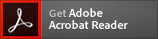Connector for Episerver Release Notes
4 minute read
You can view cumulative release notes on this page or download release notes for a particular release as a PDF file.
Note about PDFs: These files require Adobe Acrobat Reader.
What’s New?
-
Added the new feature update on translated assets in two scenarios:
-
Publish option:
-
Publish if source is Published.
-
Publish if source is not Published.
-
-
Import option:
- Keep all from source translation.
- Merge source translation and target.
-
-
Asset Log view can be accessed from the Connector Settings cog.
-
Translate Blocks in xhtmlstring:
- Blocks within xhtmlstring previously had to be manually added to a Translation Project. Now they will be automatically included similar to standard Blocks.
-
Translate button link within xhtmlstring:
- Block type Button Link with text is supported for translation now.
Issues Fixed in This Release
| Issue ID | Description |
|---|---|
| 1 | Connector now exports out the latest version of an asset rather than the latest published version. |
| 2 | Connector overwrites references rather than adding to existing references after translation. |
What’s New?
- You can now send a heartbeat message to the Clay Tablet Platform that enables it to monitor the health of the Connector. You configure this in the Translation heartbeat job page, which you open from the Scheduled Jobs section of the Admin tab.
- You can now customize the links displayed in the Link column in the Lionbridge Connector Dashboard. You configure this by specifying a non-default domain in the Asset Link text box in the Other settings tab, which you open from the Settings context menu item in the Lionbridge Connector gadget.
Recommendation: Configure this if in the Admin tab, on the Manage Websites page, the URL configured for the public website (front-end URL) is different than the domain of the environment (back-end URL). This may cause the Dashboard to display errors when loading, or prevent links from being displayed.
Issues Fixed in This Release
| Issue ID | Description |
|---|---|
| 3 | Scrolling the list of projects in the Lionbridge Connector gadget has been optimized, and it now uses fewer client resources. |
| 4 | The translation background jobs have been optimized in the DXC environment. |
| 5 | Previously, the Connector could not retrieve blocks referenced on a page. This issue has been resolved. The Connector can now retrieve blocks that are referenced on a page in a Content Area or ContentReference fields. |
What’s New?
- The Connector now includes a Dashboard, which opens in the Episerver System workspace. The Dashboard has the following features:
- displaying detailed translation-status information about projects*
- filtering the project information *
- sending out a project for translation
- viewing archived projects *
- viewing unarchived projects *
- viewing a project
- editing a project
- canceling a project
- opening a project in Lionbridge Freeway
- importing all available translated content in the project into Episerver
- importing translated content in the project into Episerver for individual target languages *
- viewing translated assets
- publishing all available imported translated assets in the project
- publishing imported translated assets in the project for individual target languages *
- archiving a project *
- unarchiving a project *
- removing a project from the Connector
Note: New features are marked with an asterisk ( * ). Existing features were previously available in the Connector gadget.
- You can now specify the following metadata when creating or editing a translation project:
- project configuration (workflow)
- invoice information
- instructions for translators
- analysis codes
- You can now configure the following Lionbridge Freeway settings in the Connector:
- Supporting multiple users. This enables configuring the Connector so that the creator of a translation project determines which Lionbridge Freeway account is assigned to that project.
- Freeway analysis codes, so that they are available for selection when sending out a project for translation.
- Workflow configurations, so that they are available for selection when sending out a project for translation.
- The link to the Lionbridge Freeway bundle ID.
What’s New?
- You install the Connector package from a NuGet package (
.nupkg) using the NuGet Package Manager, from within Visual Studio. - You can now activate and configure translation backup jobs.
- The Connector now supports importing a project that has not yet been fully translated.
- The Connector now automatically updates translation projects with redelivered assets.
- You can now create language mappings to Episerver language codes.