Adding or Editing a Team
2 minute read
You can create a new team or edit a team that was created previously.
To add or edit a team:
- In the Site Administration menu on the left, click Site Teams.
The Site Teams page opens, displaying the teams set up for your Marketo site. For detailed information about this page, see Managing Teams.
- Do one of the following:
-
To create a new team, click New Team.
-
To edit an existing team, click Edit for that team.
Either the New Site Team or the Edit Site Team dialog box opens, displaying the Source Languages tab. Aside from the title, these dialog boxes are nearly identical.
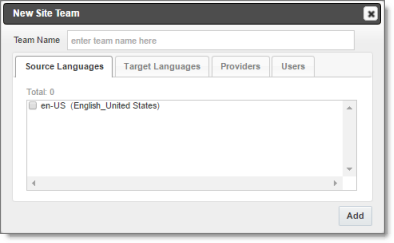
- In the Team Name field, enter the name for your team.
- Select the check boxes for the source languages that users on this team can send out for translation.
- Click the Target Languages tab.

-
Select the check boxes for the target languages to which users on this team can send out content for translation. Users on the team are allow to send content for translation into these target languages.
-
Click the Providers tab.
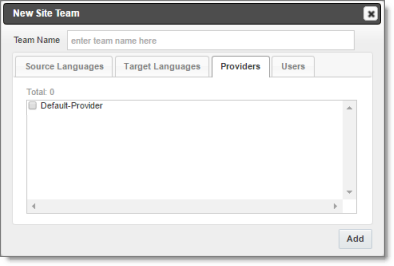
-
Select the check boxes for the translation providers to which the users on this team can send out content for translation.
-
Click the Users tab.
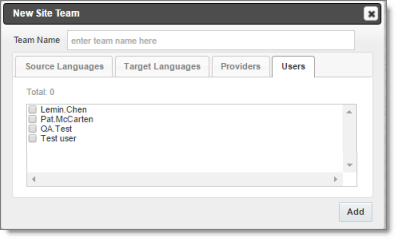
-
Select the check boxes for the users who are on this team.
-
Do one of the following to save your changes:
- In the New Site Team dialog box, click Add.
- In the Edit Site Team dialog box, click Save.