Configuring Global Translation Settings
4 minute read
The Lionbridge App’s global translation settings determine how it sends out all translation jobs. These settings include:
- the license for the Lionbridge App and its entry point from within Marketo
- the source and target languages available for translation
- email notification settings
- whether to use a local translation memory
To set the global translation settings:
-
In the Site Administration menu on the left, ensure that My Site is selected, so that the My Site page is open. This is the default selection when you log into CloudBroker as a site administrator. For detailed information about this page, see Viewing Lionbridge App Information and Usage Data.
-
Click Configure Site.
The Site Configuration dialog box opens, and the Site Settings tab is displayed by default. The Site Name field at the top of the dialog box displays the name of your company’s site.
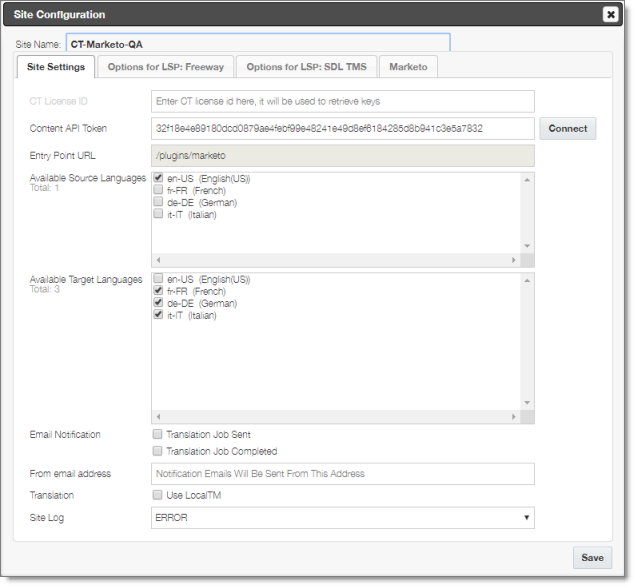
Important: Make a note of the Site name. Users will require this to log in to your site.
- Specify the following settings:
| Setting | Description |
|---|---|
| CT License ID | Your company’s license for all supported Lionbridge App services. Either Lionbridge Connector personnel enters this value or you enter this value for your company after you receive it from the Lionbridge Connector Team. |
| Content API Token | Enter your access token for the Clay Tablet. The Lionbridge Connector Team provides you with this token. 1. Click the Connect button to verify that the App can access the Content API. A message box indicates that the test was successful. It lists the translation providers that have been migrated from version 1.x of the App and the Marketo sites that use this token. Note: If the test fails, verify your token. If the test continues to fail, contact Lionbridge Connector Support. For details, see How to Contact Lionbridge Connector Support. 2. Click OK to close the message box. |
| Entry Point URL | The URL of the default entry point for the Lionbridge App within Marketo. By default, this is /plugins/marketo. Edit this if your site has different entry point URL. |
| Available Source Languages | Select the check boxes for the languages that users can select as the source language when sending out content for translation. The list displays all mapped languages. * The list displays the name and code for each mapped language. * Total indicates the number of languages that are currently selected. |
| Available Target Languages | Select the check boxes for the languages that users can select as a target language when sending out content for translation. The list displays all mapped languages. * The list displays the name and code for each mapped language. * Total indicates the number of languages that are currently selected. |
| Email Notification – Translation Job Sent | Select this check box to send out an email notification when a user sends out a job for translation. The Lionbridge App sends the notification to the user who sent out the job. |
| Email notification – Translation Job Completed | Select this check box to send out an email notification when a translation job is completed. The Lionbridge App sends the notification to the user who sent out the job. |
| Email Notification – Send to Team Members as Well | Select this check box to send out an email notification to all users in the team when: * A user in the team sends out a job for translation. * A translation job that was sent out by a user in the team is completed. |
| From email address | The email address from which the Lionbridge App notification emails will be sent. The default email address is notify@clay-tablet.com. |
| Translation – Use local TM | Translated content is stored in a local translation memory (TM). This setting determines whether to check previously translated content in the local TM for any content changes, and send only changed content out for translation. If content was previously translated and it has not changed, then the Lionbridge App does not send it for translation again: Instead, it uses the stored translation. This feature reduces the quantity of content that the Lionbridge App sends to translation providers, which reduces your cost. However, it increases the processing time before sending out the items for translation. |
- Click Save.