Removing Translation Projects from the Connector via the Gadget
less than a minute
You can remove a translation project from the Connector. This functionality is not reversible.
This feature is available only when the project is in either Draft, Imported, or Published status. For more information about removing translation projects from the Connector, see Removing Translation Projects from the Connector.
To remove a translation project from the Connector in the Lionbridge Connector gadget:
- In Episerver CMS, click Edit.

- Click the Toggle assets pane icon.
![]()
The Assets pane is displayed on the right. The Lionbridge Connector gadget is displayed at the bottom of the pane, displaying all the translation projects.
-
Click a project in the list to select it.
-
Mouseover the right end of the project in the Lionbridge Connector gadget, click the Options icon
 and then select Remove Project in the project’s context menu. This menu item is available only when the project is in either Draft, Imported, or Published status.
and then select Remove Project in the project’s context menu. This menu item is available only when the project is in either Draft, Imported, or Published status.
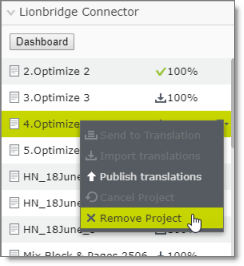
A message box opens, confirming that you want to remove the project.
- Click Yes to confirm.
The project is removed from the list.