Publishing All Available Translated Assets from the Dashboard
less than a minute
After you import translated content, you can publish the corresponding translated assets.
This feature is available only when the project is in Imported status, or if it is displayed, in italics, in either In Translation or Ready for Import status, which indicates that some of the project content may already be imported into Episerver. For more information, see the note about status displayed in italics in Monitoring Translation Projects.
For more information about publishing translated assets, see Publishing Translated Assets.
To publish all available translated assets from the Dashboard:
-
In the Dashboard, locate a translation project with Imported status. This is displayed in the Status column. For information on opening the Dashboard, see Getting Started with the Connector for Episerver.
-
In the Actions column, click the arrow and select Publish All Available from the context menu.
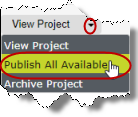
A message box opens, confirming that you want to publish all available assets in the project.
- Click Yes to proceed.
Another message box opens, stating that the project was published.
- Click OK to close the message box.