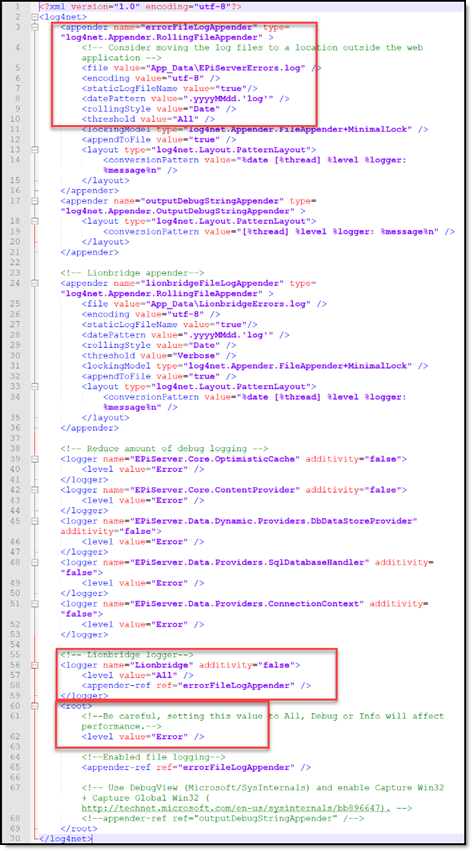Configuring Logging in DXC Environments
less than a minute
Note: If the Connector is installed locally, see Configuring Logging when the Connector is Installed Locally.
If the Connector is installed in a DXC cloud environment, you must make some changes to access your Connector log files.
To access Connector log files in a DXC environment:
- Open
EPiServerLog.configfor editing.
Under the <appender name=“errorFileLogAppender” section, change the threshold value to “All”.
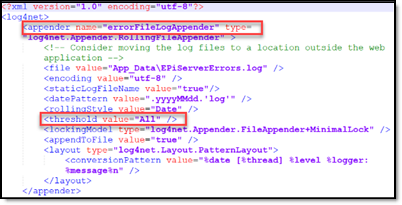
- Under the <!-- Lionbridge logger–> section:
-
Change level value to “All”.
-
Change appender-ref ref to “errorFileLogAppender”.

- Under the<root>section, change level value to “Error”.

This will retrieve all the Connector log messages, while retrieving only error-level log messages for Episerver. If you require a different level of Episerver log messages, then revert your changes after producing the Connector log files required for troubleshooting.
Tip: To obtain an
EPiServerLog.configfile with these changes already implemented, contact Lionbridge Connector Support.
View this sample modified file