Reviewing One Translated Job
2 minute read
If the Auto accept finished translations check box is cleared for the provider (the Connector), the translation requires review as part of the translation-management process.
To review the translation of one job:
-
If the Job page is not already open: a. Select Translation > Jobs from the menu to open the Job overview page (Jobs tab) . b. Optional. Use the filter bar at the top of the page to locate the job to review. The job is in Translated state. c. In the Operations column of the job to review, click Manage to open the Job page.
-
In the Job Items section, in the Operations column, click Review.
The Review Translation page opens.
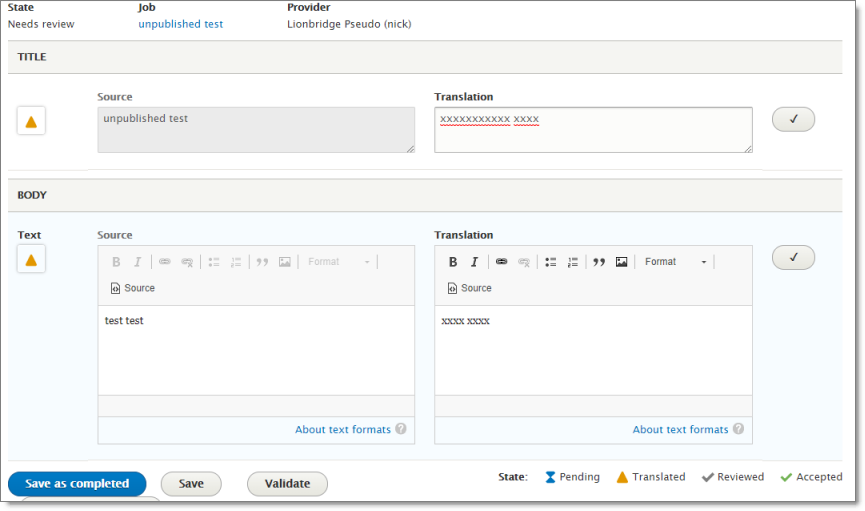
- The Source fields on the left side display the source content.
- The Translation fields on the right side display the translated content. In these examples, pseudo-translation is displayed instead of actual translated content.
The fields displayed here depend on the fields in the content type.
-
You can click in any field to modify the content.
-
When you are done, click either Save or Save as completed:
-
Click Save to save your changes without completing your review of the translation.
-
Click Save as completed to save your changes and mark the translation as reviewed. This accepts the translation.
-
-
If you clicked Save as completed, then the job state changes to Accepted, and in the Message box, there is a new message: The translation for <job-name> has been accepted as X. where X is an abbreviation of the translated content and a link to the translated content as a separate page. The translated items are saved in Drupal.
Tip: You can click the link to view the translated content in its own page.
Important: If you do not want to accept the translation, do not click Save as completed. The translation is not saved in Drupal. Drupal TMGMT does not support rejecting a translation job and sending it back to Lionbridge. You must sign into Freeway to reject the translation.