Enabling Multilingual Support for Individual Fields
less than a minute
Before you can send content directly from Drupal TMGMT to Lionbridge, you must enable multilingual support for each field in each content type that you want to be able to send to Lionbridge for translation.
Note: By default, enabling multilingual support for content types automatically enables multilingual support for all the fields of that content type.
By default, the Connector supports sending out all the fields in the following default content types for translation:
- article
- basic page
- translatable node
You can configure other, custom fields for translation.
Note: Lionbridge does not guarantee that other, custom fields are supported.
To enable multilingual support for a field:
- In Drupal, select Structure > Content types from the menu.
The Content types page opens.
- In the Operations column, click Manage fields for a content type, for example for Article.
The Manage fields page opens, listing all the fields in that content type.
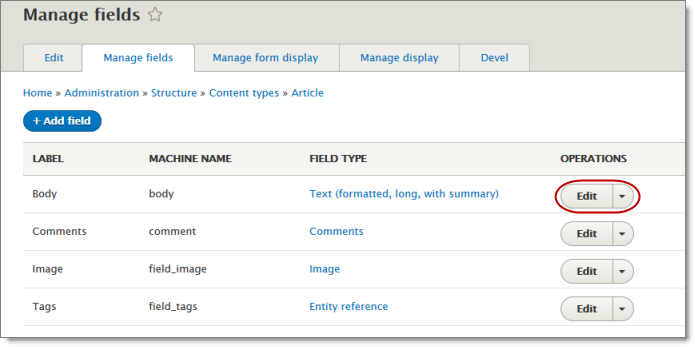
- In the Operations column, click Edit for the field to configure, for example for Body.
The page for the field settings opens.
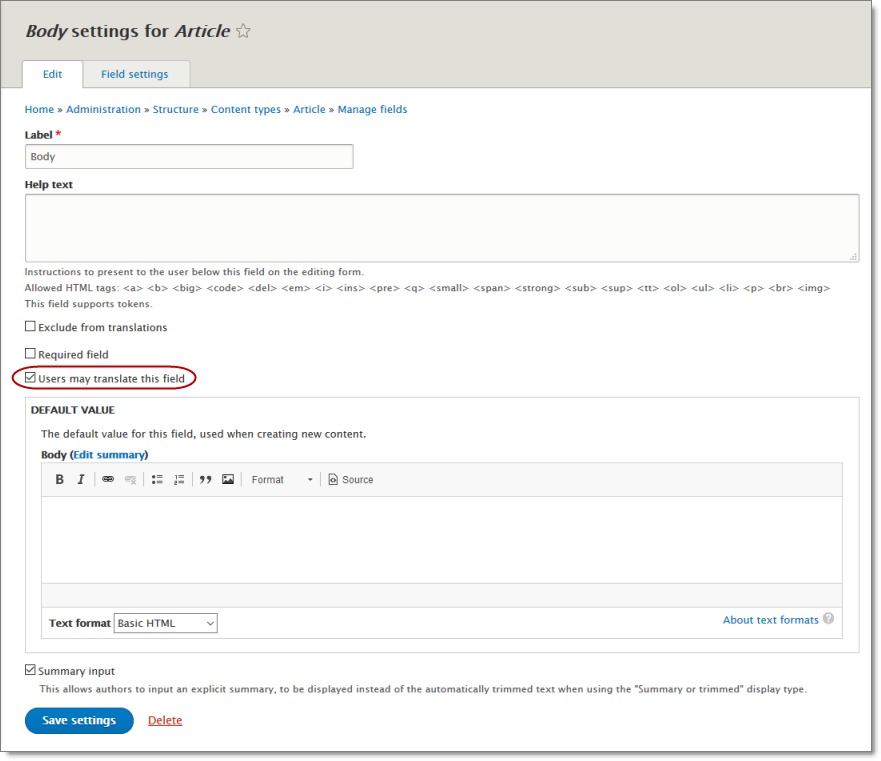
-
Select the Users may translate this field check box.
-
Click Save settings.
Important: Repeat the previous steps for each field in each content type that you want to be able to send out for translation.