Sidekick - Simple UI
2 minute read
You use this interface to submit content to the Translation Queue only.
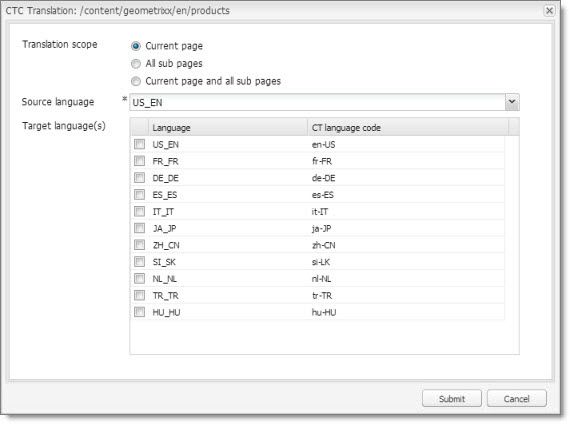
- Enter the following information about the translation options:
| Option | Description |
|---|---|
| Translation scope | Determine the scope of the pages to send for translation. This is one of the following: * **Current page:** The Connector sends the current page for translation. * **All sub pages:** The Connector sends all the sub-pages for translation. It does not send the current page. * **Current page and all sub pages:** The Connector sends the current page and all its sub-pages for translation. |
| Source language | Select the source language to send for translation. |
| Target language(s) | Select one or more target languages to send for translation. The list displays all the languages that are set up in Adobe Experience Manager for your team. |
- Click Submit to send the content to the Translation Queue.
A message box opens, confirming that the page or pages have been added to the queue.
- Click OK to close the message box.
After the content is in the Translation Queue, either:
-
You must access the Translation Queue and approve the pages you want to send out for translation. For detailed instructions, see Submitting Content for Translation from the Translation Queue.
-
Your company has schedules that automatically send out translation jobs from the Translation Queue. For details, refer to the Lionbridge Connector for Adobe Experience Manager Installation and Configuration Guide.