Specifying Initial Settings in the Bulk Translation Wizard
2 minute read
To get started, you open the Bulk Translation wizard and specify the source and target languages for the job. If you are a member of multiple teams, you also select the team profile to use in this job.
To send out content for translation via the Bulk Translation wizard:
-
Do one of the following to open the Bulk Translation wizard:
- In the Touch-Optimized UI of Adobe Experience Manager, click the Tools icon
 and then click Lionbridge Connector in the Adobe Experience Manager rail. (This opens the Connector in a new browser tab.) Then, click Bulk Translation in the Lionbridge Connector rail.
and then click Lionbridge Connector in the Adobe Experience Manager rail. (This opens the Connector in a new browser tab.) Then, click Bulk Translation in the Lionbridge Connector rail. - In the Classic UI of Adobe Experience Manager, scroll down and click Lionbridge Connector in the right pane. Then, click Bulk Translation in the Lionbridge Connector rail.
- In your Web browser, navigate to /content/ctctranslation/bulktrans.html on your Adobe Experience Manager instance.
- In the Touch-Optimized UI of Adobe Experience Manager, click the Tools icon
The Settings(#) page of the Bulk Translation wizard opens.
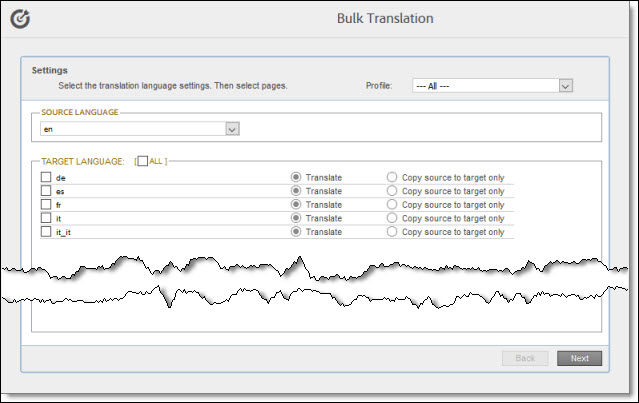
- In the Settings page, you choose the following settings:
| Setting | Description |
|---|---|
| Profile | If you are a member of multiple teams, then in the Profile dropdown list, select the team profile to use with the Bulk Translation wizard. This displays the source and target languages and the translation providers specified for the team profile. |
| Source Language | Select the source language for translation. The Connector will send pages in this source language for translation. |
| Target Language | Select the check boxes for all the target languages into which you want to translate the source content. The list displays all the languages that are set up in Adobe Experience Manager for your team. To select all available languages, select the All check box. |
| Translate/Copy source to target only | For each language you select, choose one of the following options:
Note: The Connector creates these pages in the target structure. If pages already exist in the target structure, including previously translated content, the Connector overwrites these pages with the source content. |
- Click Next.
The Item Type page of the wizard opens. For detailed instructions, see Selecting Content Items to Translate.