Rolling Out Changes to Multiple Pages
2 minute read
You use the MSM Rollout section in the Rollout tab of the Globalization Tool to roll out changes from the highlighted source (Blueprint) pages to the target (live copy), including language versions of those pages.
To roll out changes to multiple pages:
- In the Globalization Tool, display and highlight the Blueprint pages you want to roll out. For detailed instructions, see Performing Actions on Multiple Pages and Digital Assets.
- To highlight a page, click in the corresponding row.
Note: Do not click the actual path in the Path column, because that is a link to the page.
- To highlight multiple adjacent pages, press and hold the Shift key.
- To highlight multiple non-adjacent pages, press and hold the Ctrl key.
- To highlight all the pages in the list, click Highlight All.
- To remove the highlight of all the pages in the list, click Remove Highlighted.
- To update the numbers of selected pages, highlighted pages, and total pages at the top-left corner of the list, click Re-Count.
- The number after the check box displays the number of selected pages.
- The number after the highlight displays the number of highlighted pages.
- The number after the slash ( / ) displays the total number of pages.
For example:
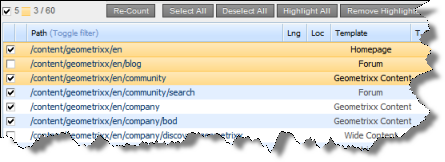
Important: Ensure that you highlight the pages in the list, instead of selecting the check boxes.
- In the bottom of the Globalization Tool, click the Rollout tab.

- In the MSM Rollout section, select the language version of the target (live copy) pages to which the Connector will roll out the Blueprint pages.
- To select multiple adjacent languages, press and hold the Shift key.
- To select multiple non-adjacent languages, press and hold the Ctrl key.
- Click Rollout.
A message box states that the Connector will roll out the highlighted pages to the specified target languages.
- Click OK to close the message box.
A progress bar indicates the rollout progress.