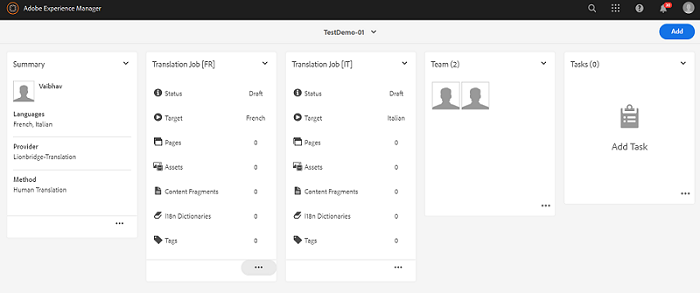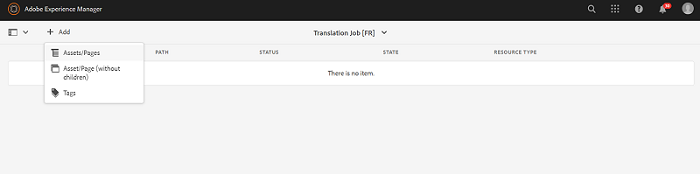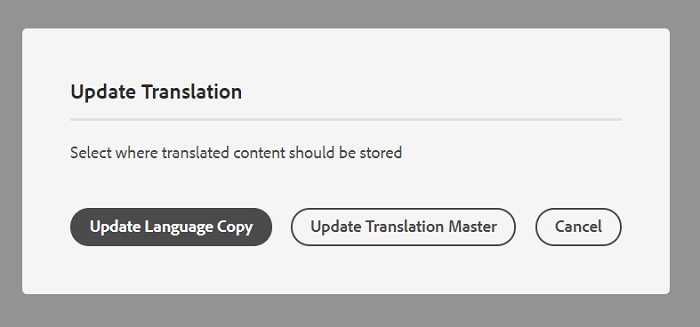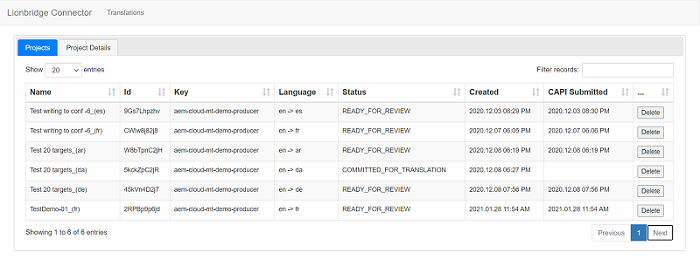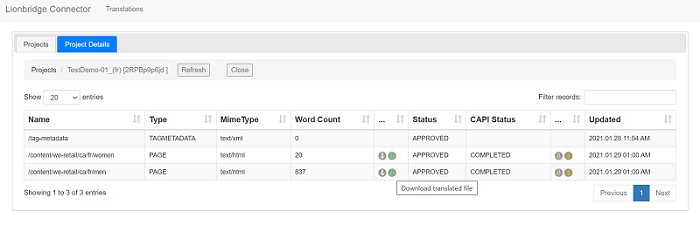2 minute read
-
On AEM, click on Navigation (compass icon). Click Projects.
-
Select the latest created Translation Job (Target Languages). The Status is Draft. The Pages, Assets, Content Fragments, I18n Dictionaries, and Tags are zero (0). To add assets to the existing Job, click on more (three dots (…)).
-
Click + Add and select Assets\Pages.
-
Select your assets path tree item as We.Retail » Language Masters » English » Men and Women for translation (You can select multiple assets according to the requirement for translation), and click Select.
-
You can see three options Create Language Copy (Update Language Copy for existing project instance), Overwrite Language Master, and Cancel. Select Create Language Copy (If Update Language Copy appears you are updating the existing Translation.
-
To add all mentioned assets into the translation job, Click Translation Job header dropdown, and choose Job Name to add the assets to the job.
-
You can see the updated Translation Job (Pages and |18n Dictionaries are updated).
-
To start the translation for added assets to the job, click on the dropdown of the Translation Job (Target Language) and click Start (to start the translation for Translation Job).
-
To monitor the translation status, refresh the browser or add /bin/lionbridge/debug/jobs after your AEM instance in the URL section. You can check the Status in the Project Details (Target Language).
-
After the successful round trip, you can see the final job status as Approved.