Installing the Optional Workflow Package
2 minute read
-
To install the optional workflow package, so that you can use the Sample_CT_Workflow_Translation workflow, do one of the following:
- In the Touch-Optimized UI of Adobe Experience Manager, click Tools in the Adobe Experience Manager rail, and then click Deployment. Then, in the Navigation page, click Packages.
- In the Classic UI of Adobe Experience Manager, scroll down and click Packages in the right pane.
- In your Web browser, navigate to /crx/packmgr/index.jsp on your Adobe Experience Manager instance.
The CRX Package Manager opens.
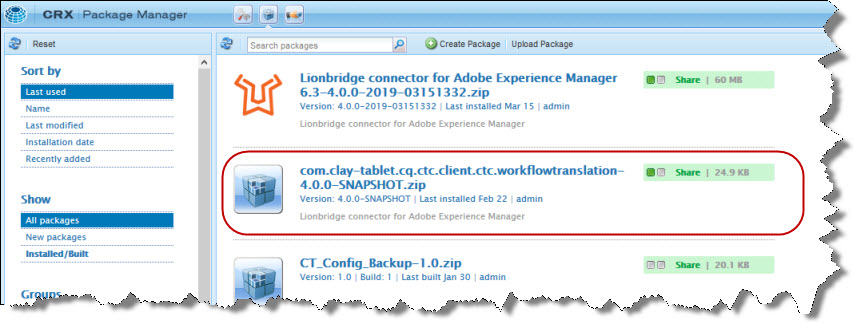
-
Click the Content API Sample Workflow package, and follow the on-screen instructions to install it.
-
After the package is installed, do one of the following to open the AEM WCM page:
- In the Touch-Optimized UI of Adobe Experience Manager, click Tools in the Adobe Experience Manager rail. Then, in the CQ Operations section, click Workflows.
- In the Classic UI of Adobe Experience Manager, click Workflows in the right pane.
- In your Web browser, navigate to /libs/cq/workflow/content/console.html on your Adobe Experience Manager instance.
The workflows you installed are displayed in the page.
-
To customize a workflow, click to select it, and then right-click and select Edit from the context menu.
Tip: To locate the Sample_CT_Workflow_Translation workflow , click the Next Page button
.
For instructions on customizing the Sample_CT_Workflow_Translation workflow, see Customizing the Standard Translation Workflow.