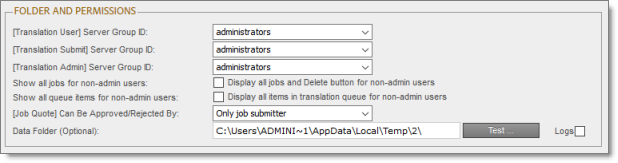Configuring the Data Folder and Database Connection
less than a minute
Note: This section is not applicable to the AEM Cloud Connector.
After installing the Connector, you configure the database connection and the data folder, and then you restart the Connector bundle, so that you can verify that all Connector nodes are active.
- Recommended for MySQL and Microsoft SQL Server databases. Set your default database collation as follows:
- MySQL and Oracle 11g/12c:
utf8_general_ci - Microsoft SQL Server:
SQL_Latin1_General_CP1_CI_AS
Note: This is highly recommended to ensure that content includes local characters.
Note about support for hexadecimal emoji characters: To support hexadecimal emoji characters, set your default database collation to:
utf8mb4_unicode_ci. For a list of supported hexadecimal emoji characters, see http://www.unicode.org/emoji/charts/full-emoji-list.html. For complete instructions, contact Lionbridge Connector Support. For details, see How to Contact Lionbridge Connector Support.
Note: The Connector versions 4.0.3 and higher supports Microsoft SQL Server 2012 and higher versions, and does not support Microsoft SQL Server 2008 and 2008 R2 versions.
-
Click Admin Tools > Configuration in the Lionbridge Connector rail to open the Configuration page. For information on opening the Lionbridge Connector rail, see Configuring the Connector.
-
In the JDBC SQL Connection section, configure the Connector’s database connection. For detailed instructions, see JDBC SQL Connection.
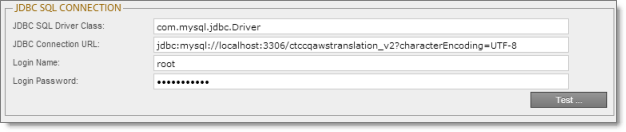
- In the Folder and Permissions section, configure the Connector’s data folder. For detailed instructions, see Folder and Permissions.