Subscribing to Email Notifications about New Fields and Components
2 minute read
If you are planning to add new components in the future, you can subscribe to receive email notifications when new components are added to your site or when previously deleted components are added back. In these scenarios, you receive an email notification listing the new components, and you can then configure the Connector to send out the new properties for translation.
Subscribing to email notifications about new fields and components is recommended in the following scenarios:
-
If you want to collect a lot of content for translation, for example, if you are still building your site.
-
If you are planning to add new components in the future. When new components are added, the specified user receives an email notification listing the new components.
- Click Admin Tools > Component Mapping in the Lionbridge Connector rail to open the Component Mapping page. For information on opening the Lionbridge Connector rail, see Configuring the Connector.
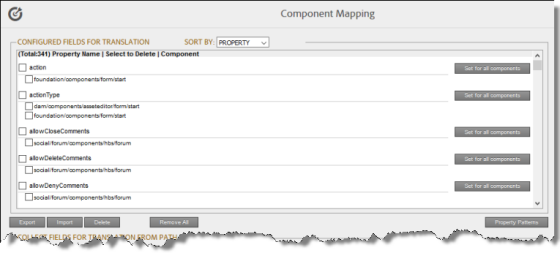
For information on using this page to configure which properties and components to send out for translation, see Configuring which Components and Properties to Send Out for Translation.
- Click Set alarm.
The Setup alarm for new fields dialog box opens.

-
In the Site path to search box, type in the path to the content for which to receive email notifications when new components are added. You can add multiple paths in the Site path to search box.
-
In the Email address to notify box, enter the email address that will receive email notifications when new components are added under the specified path. You can add multiple email addresses in the Email address to notify box.
-
Click Save.
Every hour, the Connector searches for and collects new components for translation. Whenever the Connector collects new components, it sends an email notification to the specified email address. The email notification is similar to the following:
From: claytabletqa@gmail.com [mailto:claytabletqa@gmail.com]
To: smith@example.com
Subject: Found 2 new Properties
Found 2 new added Properties.
1) Property Name: jcr:description
Value:
Component: foundation/components/form/text
Path: /content/geometrixx/en/toolbar/feedback/jcr:content/par/0002
2) Property Name: options
Value:
Component: foundation/components/form/dropdown
Path: /content/geometrixx/en/toolbar/profiles/edit/jcr:content/par/dropdown
- After you receive this email notification, return to the Component Mapping page, and click Load alarm fields. The Collected Possible Property Fields for Translation list displays the collected properties.

- Select the check boxes for the properties to add, and click Add checked.
This configures the Connector to send out the selected properties for translation.